SanDisk X400 SSD SATA 2.5″ 128G SD8SB8U-128G-1122
Set Lowest Price Alert
×
Notify me, when price drops
Set Alert for Product: SanDisk X400 SSD SATA 2.5" 7mm 128G SD8SB8U-128G-1122 - $52.87
Last Amazon price update was: October 27, 2024 10:57
×
Product prices and availability are accurate as of the date/time indicated and are subject to change. Any price and availability information displayed on Amazon.com (Amazon.in, Amazon.co.uk, Amazon.de, etc) at the time of purchase will apply to the purchase of this product.

SanDisk X400 SSD SATA 2.5″ 128G SD8SB8U-128G-1122
$52.87
SanDisk X400 SSD SATA 2.5″ 128G SD8SB8U-128G-1122 Price comparison
SanDisk X400 SSD SATA 2.5″ 128G SD8SB8U-128G-1122 Price History
Price History for SanDisk X400 SSD SATA 2.5" 7mm 128G SD8SB8U-128G-1122
Statistics
| Current Price | $52.87 | October 27, 2024 |
| Highest Price | $52.87 | October 18, 2024 |
| Lowest Price | $52.87 | October 18, 2024 |
Since October 18, 2024
Last price changes
| $52.87 | October 18, 2024 |
SanDisk X400 SSD SATA 2.5″ 128G SD8SB8U-128G-1122 Description
- For products built around high capacities and thin form factor
- Responsiveness, reliability, and low power for the way consumers work
- nCache 2.0 technology means better performance for professionals and enthusiasts
- Ultra-durable systems with high-grade endurance
- Ultra-durable systems with high-grade endurance
SanDisk X400 SSD SATA 2.5″ 128G SD8SB8U-128G-1122 Specification
Specification: SanDisk X400 SSD SATA 2.5″ 128G SD8SB8U-128G-1122
|
SanDisk X400 SSD SATA 2.5″ 128G SD8SB8U-128G-1122 Reviews (9)
9 reviews for SanDisk X400 SSD SATA 2.5″ 128G SD8SB8U-128G-1122
Show all
Most Helpful
Highest Rating
Lowest Rating
Only logged in customers who have purchased this product may leave a review.

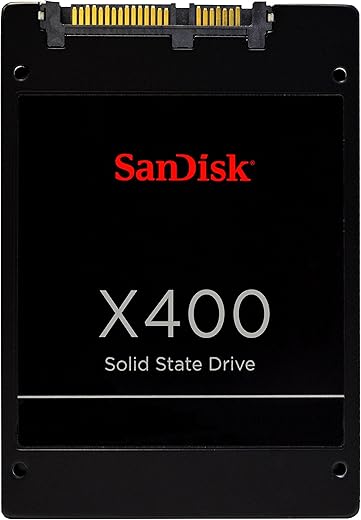





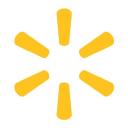






N. Tufnel –
So far it is worth the 5 stars based on price and performance, the durability will have to wait.
It’s not the fastest SSD but the performance for the cost is excellent and this 512G is a great starter SSD with enough space for Windows + several games where it doesn’t seem cramped.
NOTE: If you ONLY have an SSD in your system consider having more RAM (at least 16GB) and disable your system swap file (or move the swap file to a rotating HDD). A lot of sustained writes (like from a system swap file / page file) will wear the disk down faster, although with modern technologies it’s rare that you’d still have the SSD by the time that actually happened. People tend to upgrade faster and even this disk should take YEARS of 24/7 operation before it is an issue.
That said, estimates and reality don’t always mesh and usually other issues cause other problems, so far, none with this one, highly recommended.
Diego –
Sandisk es buena marca, y lo encontre a un super precio. compre varios para hacer upgrade a las laps de familiares
Jimmy –
Update, May 2023. The original drive has worked flawlessly in my desktop. I also put various sizes in 3 laptops and another desktop over the last 3-5 years and all have not had any issues.
Love the speed of this SSD as replacements for the slow HDDs in both my laptop and desktop. Please note, I do not have experience with other SSD drive performance.
My 2012 Dell XPS with win 8.1 went from about 2 minutes to boot and log-in to 18 seconds. I also put one in an old Dell Inspiron 7010N Win7 2011 laptop that I was ready to get rid of because boot time was averaging 3-4 minutes, even after cleaning up with CC clean, removing programs from the computer and startup, etc. The laptop now has a new life and boots up very quickly as well.
I had never performed any replacement of a drive before nor used cloning software tools, which were not included.
For the XPS desktop on Win8.1, I used the clone disk feature from the free version of Partition Wizard. This was easy and went very smooth (make sure to learn how to change boot options in your Bios settings).
On the laptop, Partition Wizard seemed to work fine, but upon booting with the new SSD, I would only get a blinking \. After 2 more attempts and failures, I successfully tried the free version of Acrium Reflect.
My advice…be prepared to use a second clone tool, and make sure to have your original boot hard drive handy in case of problems, so you can clone it by multiple tools if need be.
Carl P. Dixon –
I purchased this device on Dec 18th. As promised it arrived on Dec 20th. I then tried to clone it from my existing HDD in a 2009 HP DV6 laptop. The following is the hell I went through; and finally I am about to send it back for a full refund. SanDisk has a “cloning” software that is to be used for the cloning. I tried and tried to download the recommended “Acronis” Cloning software. But it told me that my computer was restricted. So I called SanDisk. Over a period of several days, and after hours and hours of their engineers telling to do this or that or this or that; they finally dumped me and said, “We have proven that there is NOTHING wrong with the SanDisk. But there is something wrong with the “Acronis” software and implied that they were aware of this; AND their engineers were working on a solution. When we have solution we will contact you.” Yeah right!
Then they told me that there were a number of free cloning software’s available to me on the internet.. And they suggested I try one of them since there was NOTHING wrong with the SanDisk SSD. and there was nothing presently that they could do to solve the problem of why it would not clone on my computer using the “Acronis” cloning software.
So I went on line and found a software highly rated called “MiniTool Partition” cloning software. I downloaded the software with no problem. And it DID indeed clone my entire HDD, with ONE caveat. IE: It would NOT boot up my computer. IF booted with my existing HDD, I could see that ALL the data WAS on the news SanDisk SSD plugged into a USB port. I tried many things. But same results. It simply would NOT boot up my PC.
So I contacted Mini Tool “FAQ’s” section. Sure enough they had one saying, “I cloned my HDD to my SSD but it will NOT boot”. Then I saw that Mini Tool had a solution for the problem. It seems that on some PC’s the HDD is given a UNIQUE “ID” number. But when it is cloned, the SSD is given another ID number. Thus the reason it can not boot up my PC, because the PC’s software does not recognize the new ID. So Mini Tool created some “New” software to get around the problem. IE: the new software copies the existing HDD ID to the SDD and the software is called, “Migrate OS to SSD/HD Wizard”.
But…………………………………they go on to give a long procedure of how to do this. Even though I read it over and over, it appeared confusing. I tried to call them. That is NOT going to happen. You must send them an email, damn them! And ALL they will tell you is, “Send Picture of problem”.
But there is NO picture. I just want their damn procedure to make sense. Which it does NOT, to me at least.
So I sent them their entire procedure. And asked them to explain what they mean when they say, ”However, users can employ “Copy Disk” and “Migrate OS to HD/SSD Wizard” features in MiniTool Partition Wizard to migrate Windows. For both functions employ sector-by-sector copy. To be specific, the ID of disk 1 will be copied to disk 2, which makes disk 2 have the same ID as disk 1. And in this circumstance, the disk 2, whose ID is accord with BCD entry, can be identified by BOOTMGR and becomes bootable.
My question to them was, what do you mean by “sector to sector” and do I have to do two procedures; IE: “copy” AND “Migrate” and how do I do this?
Yesterday I received an email reply and all it said was, “You can try the migrate os to ssd operation only.”
So I tried it and of course the SAME thing happened after waiting 19 hours for the clone to complete.
This morning I got an email and ALL it says, “You can try the migrate os to ssd operation only.”
I have wasted almost 40 hours fooling with this problem, and I am ticked off, and do not know where to turn. This should NOT happen. But it does all the time.
I am now going to call Amazon as a last ditch effort. If they give me the same run around I am sending the thing back even though I REALLY wanted it to work. But it is worthless if it will not boot after cloning. It is my understanding, that while many are NOT experiencing this problem there are many of us that ARE having the problem. Damn Bill Gates and Steve Jobs for they have truly created a monster. Just imagine if this was happening when we bought automobiles or many other things. Huh?
Oh well. I will add to this after I have called Amazon.
For what ever it is worth.
ChBange –
Diese SSD ersetzt seit geraumer Zeit die betagte HDD in einem meiner HP PCs. Der Performance-Gewinn, gerade beim Booten, ist beachtlich. Mitlerweile sind alle PCs mit SSDs ausgestattet. Die X400 bietet, unter Beachtung des Preises, eine sehr gute Leistung. Das es natürlich noch schnellere SSDs gibt steht außer Frage aber Preis-Leistungsverhältnis hat mich überzeugt.
Parsifal –
Works well, good build quality, no problems.
Kirill A. Novikov –
Ich hatte diese SanDisk X400 512GB schon über 1 Jahr mit intensiv Datei Übertragung und erlebte kein einzige Problem. Nach 1 Jahre mit intensiv, auf SanDisk Dashboard zeigt Leben zustand von 100% auf 99% (Dank durch nCache 2.0 Technologie). Früher ich hatte 4 andere verschiedene SSD (Intel, OCZ, Crucial und Corsair) und alle schon schnell gestorben (OCZ nach 3 Monate, Intel nach 6 Monate, Crucial nach 1 Jahre, Corsair nach einige Tage nach 3 Jahre Garantie wurde beenden gestorben). Ich habe jetzt viele X300 und X400 und nach einige Jahre mit intensiv Datei Übertragung und hat noch nicht erlebt einzige Problem.
Fernando Canto Hernandez –
Quieres que tu computadora sea mas rapida… esta es una opcion indispensable.. el arranque en windos es inmediato… y todo es mas rapido… fue una gran sorpresa
Mario Ordonez –
These SANDISK X4001TB SSD drives with 6GB SATA III interface have good performnace for the money I got 4 of them @ $20 each, I isntalled 2 of them into 2 diffrent systems as secondary drives. The first system is high performance with AMD threadripper processor and 64GB of RAM with Windows 10 and PCIe SSD primary drive and I was able to get 320MBs write/450MBs read sustained speeds out of the SanDisk x400 SATA SSD drive. My test was to copy about 120GB of data with large and small files. First test was to copy from primary PCIe SSD to SATA SSD and I got the 320MB/s sustained write speed and the second copy back from SATA SSD back to PCIe SSD and I got 450MBs of sustained read speed from SandDisk X400. And I also did the same test from SandDisk X400 SATA to SandDisk X400 SATA since I got two of this drives on this system and I got 280MBs write / 390MBs Read sustained speed results.
The second system is over 10 year old custom build AMD quad core system with 32GB RAM with a SAMSUNG 500GB SSD SATA as primary Drive and Windows sever 2019. I did the same test from previos system using the SanDisk X400 as a secondary drive, I coppy about 120GB of data from primary Samsung SSD SATA drive to secondary SandDisk x400 SSD and I got from 260MBs Write speed / 380MBs Read speeds. And the second test from SandDisk X400 to SandDisk X400 since I have two of this drives here too and i got the same results.
I hope you find this information helpful.