ASUS ROG Falchion RX Low Profile Wireless Keyboard
Set Lowest Price Alert
×
Notify me, when price drops
Set Alert for Product: ASUS ROG Falchion RX Low Profile 65% Wireless Gaming Keyboard with ROG RX Blue Low-Profile switches, tri-Mode Connection, Protective Cover, Silicone dampening Foam, Touch Panel, and MacOS Support. - $181.06
Last Amazon price update was: October 27, 2024 10:28
×
Product prices and availability are accurate as of the date/time indicated and are subject to change. Any price and availability information displayed on Amazon.com (Amazon.in, Amazon.co.uk, Amazon.de, etc) at the time of purchase will apply to the purchase of this product.

ASUS ROG Falchion RX Low Profile Wireless Keyboard
$181.06
ASUS ROG Falchion RX Low Profile Wireless Keyboard Price comparison
ASUS ROG Falchion RX Low Profile Wireless Keyboard Price History
Price History for Asus ROG Falchion RX Gaming Keyboard
Statistics
| Current Price | $177.87 | October 27, 2024 |
| Highest Price | $177.87 | October 20, 2024 |
| Lowest Price | $177.87 | October 20, 2024 |
Since October 20, 2024
Last price changes
| $177.87 | October 20, 2024 |
ASUS ROG Falchion RX Low Profile Wireless Keyboard Description
- Compact and slim design: 65% keyboard in a 60% frame masterfully incorporates arrow and navigation keys with ultra-slim 26.5mm profile
- ROG RX Low-Profile Optical Switches: Pre-lubed RX Blue switches feature centralized lighting and provide consistent wobble-free keystrokes with near-zero debounce delay
- Tri-mode connection: Connect using Bluetooth (up to three devices), 2.4 GHz with ROG SpeedNova wireless technology or wired USB
- ROG Omni Receiver: Connect to multiple supported devices wirelessly with a single receiver to free up USB ports
- Intuitive control: Easily control media playback, adjust volume and keyboard lighting with the multi-function switch and interactive touch panel
- MacOS support: Easily toggle between Windows and MacOS modes
ASUS ROG Falchion RX Low Profile Wireless Keyboard Specification
Specification: ASUS ROG Falchion RX Low Profile Wireless Keyboard
|
ASUS ROG Falchion RX Low Profile Wireless Keyboard Reviews (8)
8 reviews for ASUS ROG Falchion RX Low Profile Wireless Keyboard
Show all
Most Helpful
Highest Rating
Lowest Rating
Only logged in customers who have purchased this product may leave a review.


















abraham –
I’m not a huge fan of blue switches, but since this keyboard only comes in blue or red, I had to get the blue one for the tactile feedback. However since it’s low profile, it’s not as noisy as your typical blue switches, which is a huge plus for me.
I’ve been using low profiles keyboard for a good 3 years, previously on Logitech G915. Although I’ve been a Logitech fanboy since I have memory, I have to say this keyboard is several leagues above G915. The keycaps don’t wobble, material feels more premium and less slippery/plasticky. Wireless perfomance/battery life is on par with Logitech, and the form factor is way better (G915 has a pretty sparse layout despite being TKL for some reason)
Some cons on the keyboard:
– The touch sensor for volume adjustment can be finnicky. It’s definitely less reliable than a scrolling wheel type, but it’s usable
– (Huge minus) You can’t redefine the Fn+key combination. Those are all baked into the hardware I assume. Those Fn+keys are super important for 65% keyboards, so I had to reassign a few thinly used keys (right Ctrl, right Alt, Ins etc.) to other keys to fit my workflow.
– Software is bad. So far it hasn’t irked me beyond comprehension like Razer’s does, i.e. it doesn’t bug out the keyboard and make it useless, so at least there’s that. But it’s definitely clunky and I’d avoided using it once I was done with the initial set up
Amazon Customer –
The media could not be loaded.
Es un teclado maravilloso, el material es de acero inoxidable, lo que es realmente resistente y frío demasiado frío/fresco que ayudará a mantener en buen estado, y sus luces ufffff madre mía que belleza!!! Brilla demasiado en la noche y la duración dicen que entre 15 y 25 horas y yo lo tenía en 50% y llevo 1 semana de usar lo y sin cargar lo, y apenas tiene 15%
Martin P –
Excelentes materiales, gran presentación de unboxing; facilidad de uso y conectividad; excelente brillo de colores rgb. Gran relación calidad precio. No decepciona en lo absoluto.
JKT –
I had the original Falchion keyboard, but never was a fan of loud, high-set and clackety key noise, and has wished ASUS had made a version closer to how laptop keyboards are. And here it is.
Softer feel and low noise. Lower profile keys, but not flat like a laptop’s. Super solid build quality. A good amount of backlit options. Great battery life. Ability to toggle between wires, dongled, or Bluetooth modes. Super tight response time, dongled especially (I use this for PS5 chats on games like Final Fantasy XIV, and other keyboards had bad lag).
A little pricey, but I will say this one is actually very worth it in value.
Nerd –
Can be used for Mac computers as the aesthetic is simplistic. The aluminium sides look great.
Typing experience is nice and sounds good too with the prelubed switches. But the actuation point is so short that I mistype quite a bit at first so it does take some getting used to. Overall, this keyboard is all you need, especially for one as premium feeling.
Gadgetry Guy –
The Falchion RX Low Profile 65% keyboard is one of the most pleasant of the compact, low-profile, mechanical keyboards I’ve ever typed upon. I purchased both the blue switch version and red switch version, and I’m seriously glad I tried both. Short version: the blue switch version is now my favorite keyboard ever, and the red switch version makes me type so horribly I had to return it right away. For comparison, I’ve also tried the Logitech G915 TKL Clicky low-profile mechanical keyboard, and several regular profile mechanical keyboards from Logitech, SteelSeries, Razer, and Arbiter Studio.
The build quality is phenomenal. It’s as solid as a tank. It’s compact. It’s beautiful. It has great fit and finish. Its weight is balanced perfectly. The keys don’t rattle at all, even when shaking the keyboard. The four-point support for each key stem eliminates any key wobble at all, delivering a super solid typing experience. Pressing the keycaps makes my fingertips smile with each keypress. The sound of typing on them is like tap dancing in the rain. The aesthetics of the RGB lighting, key caps, and Asus branding are gorgeous. The shine-through keycaps are clear and bright, and even the secondary key functions on the front-side of each key are illuminated. The dust cover meets the sanitary goals of my dreams. The functionality of the FN key combinations, even without ASUS software, is productive and capable.
In short, I love typing on this keyboard whenever I have the opportunity to do so. It makes me feel like I’m typing on a truly premium product.
On the blue switch version, I can type at the same speed and accuracy that I can reach on several other keyboards, albeit with less consistency than some of the other keyboards that are more forgiving because those keyboards have more “slop”. The compact size of the Falchion also makes me more prone to accidentally triggering modifier keys (Alt, Control, Shift, etc.). On the blue switches, this doesn’t happen often enough to be problematic. On the red switches, it happens ALL the time, and was destructive enough for me to return the keyboard after I accidentally lost some important document changes by unintentionally triggering the “close document” keypress followed by the “confirm prompt” keypress in rapid succession, before I even knew what was going on.
For context, I normally type between 110 and 120 wpm with 100% accuracy, which means that I take several 30-second typing tests one after another, and only note my typing speed for tests in which I hit 100% accuracy. I use the monkey type website with random English words as the test.
On my Logitech G915 Clicky, I can reach 100% accuracy for approximately five tests out of ten. On my Arteck slim Bluetooth keyboard, I can reach 100% accuracy for approximately seven tests out of ten. On the Asus Falchion red switch version, I can reach 100% accuracy for approximately one test out of fifteen (yes, it’s that bad for me.) On the Asus Falchion blue switch version, I can reach 100% accuracy for approximately six tests out of ten, once I re-adjust my typing to the more compact key placement.
While the Falchion is a low-profile, slim keyboard, it’s worth noting that even without the legs being propped up at all, the height of the key tops is just as high as my Logitech G915 Clicky with its small legs propped up. Considering the Falchion is a low-profile keyboard, I’m surprised it doesn’t go lower. As such, I keep the legs folded at all time.
On the red switch version, it’s much, much easier for me to accidentally hit the Control Alt keys than any other keyboard I’ve ever used. For example, when typing the word “many”, stretching my right index finger to press the “y” key results in me unintentionally pressing the right-side Control key just enough to trigger Control-Y instead of “y”. This causes the wrong key to be registered, and wreaks havoc non-stop on whatever computer activity I’m trying to achieve. Fortunately, this behavior doesn’t happen for me on the blue version, which requires slightly more pressure before each keypress is registered.
Even though I liked many aspects of the Logitech G915 TKL Clicky, the keypress typing experience on that keyboard was very sloppy, and didn’t feel nearly as premium as the Falchion RX blue, which is now my daily driver.
Amazon Customer –
TL;DR: I really enjoy using this keyboard and it sure was a pleasant surprise from the beginning. The pros are a higher count than the cons though I comment on both of these topics.
First let me explain what I’m using this keyboard with: I have a Dell P3424WE 34 inch wide monitor w/built in KVM switch, a Macbook Air for work, a ROG Gladius III mouse, and a Samsung S21+ for Samsung Dex/personal use. Because of the built in KVM switch in the monitor, I plug the keyboard dongle and mouse dongle into the monitor and use a Thunderbolt 3 cable (came with the monitor) that I unplug/plug in to either the Macbook Air or S21+ depending on what device I want to use. Yes, this is not a 100% typical setup which is all the more reason why I’m impressed with the keyboard.
Additionally: I’m actually not using this keyboard for gaming. Yes obviously this is a gaming keyboard so I should review it based off of that aspect, however I can”t use my work laptop for gaming and I use a bluetooth Xbox controller for gaming with the S21+ while using Samsung Dex. Therefore my review is based off of how it looks and other criteria.
Pros:
-The look of the keyboard is freaking awesome. This white and gray keyboard is perfect for my setup, where other than my monitor and phone case I’m going with a predominantly white/some gray theme. The body of the keyboard is gray (including the underside) but the key caps are white: because I look down at the keyboard from an angle, it gives the illusion that actually the keyboard is predominantly white with minimal gray. To add to this, the cover (more on that later) is white with gray “feet” so when I put the cover on the keyboard’s key caps, it blends in sooooo nicely with the rest of my setup.
-Heavier than I thought it would be so it doesn’t slide. I actually like that heavier weight because I don’t want the keyboard to slide around and actually when I put my hands on the sides and try to wiggle it, the keyboard doesn’t move. That’s also the same when the cover is under the keyboard: the cover+keyboard doesn’t move. I placed the keyboard on my desk and not on a large mouse pad so maybe that makes a difference.
-The typing feeling on the red keys is awesome. I used to have a Cooler Master Masterkeys Pro S with brown switches and those keys were super comfortable to type on but quite loud (I have my setup near our bedroom entrance so the typing can be heard from the bedroom). The red switches on the Falchion RX Low Profile keyboard are quiet (just the space key is “loud” but not by much) and the key caps are low profile of course; to me they look like about or more than half of the size of the Masterkeys Pro S keyboard’s key caps.
-Wireless functionality. I use the USB-A Omni receiver plugged in to my monitor and because my monitor has KVM built in, the wireless feature works flawlessly and I don’t have to manually switch anything on the keyboard. Yes, that means I can actually use the Macbook Air with the keyboard’s PC setting (this is the setting that the Samsung Dex uses) and it works without any issues; I don’t have to switch between PC and Mac settings on the keyboard. Sadly I can’t use the Gladius III mouse with the keyboard’s Omni receiver so I didn’t try pairing 2 peripherals with 1 receiver (this is not a bad mark for the keyboard).
-The cover gets daily usage. As I mentioned earlier, the cover blends in sooooo nicely. That’s because I actually don’t travel with the keyboard but use it as a dust cover when I’m not using the keyboard. There’s a few cons to this cover that I’ll mention later on but because it’s a predominantly white/minimal gray cover and I have a predominantly white/minimal gray setup, the cover on the keyboard actually looks incredible when viewing my whole setup. Furthermore, because this keyboard came with the cover that means I don’t have to buy a separate dust cover and have something that fits exactly (somewhat weird shape because of the light bar/controls at the top), so that saves me some money and time to find a suitable cover.
Cons:
-The cover doesn’t lock on to the top of the keyboard; it just sits on the key caps. I really wish this cover locked on to the keyboard because that makes the key caps more safe especially when traveling. It’s a bummer because when the cover is placed under the keyboard, it actually does lock on using that middle lip to grab on to the top side of the keyboard.
-Along with the above about the cover, there’s also that the right and left sides of the cover don’t fully enclose the key caps. The middle part is covering the middle of the keyboard of course, but on the left and right sides with the cover on I can see that a few of the key caps are exposed. This is by design because when the cover is under the keyboard, it gives room for accessing the button/controls on the left and the USB-A dongle, USB-C port, etc..
-Frequent miss-typings for select keys. For example while typing this review, if I hold shift/press i to make capital I then press the space bar immediately after, I guess the keyboard is registering that I pressed shift/space bar and changes the keyboard language (I use multiple keyboards due to being multi-lingual). I also noticed that I miss-type the r key and f and at least one other key, though not as often as shift and i though so as of right now I can’t remember what that other key is.
Observations (neither pro or con)
-Download the Armoury Crate Gear software (this is what I downloaded and this software is specific to just the keyboard’s functionality and it’s available for Mac and Windows). DO NOT DOWNLOAD THE REGULAR ARMOURY CRATE SOFTWARE! The real pain is getting to the page to download this software but it’s necessary for updating the keyboard’s firmware and is a helpful tool for controlling the keyboard. How I located the Armoury Crate Gear software for Windows (I downloaded the software on to a Windows laptop that I don’t intend on using with this keyboard) is: I went to rog dot asus dot com, hovered my mouse over Products, selected Keyboards in the drop down menu, selected the Compact graphic (with the black Falchion Ace and the white Falchion Ace keyboards), found and selected the Falchion RX Low Profile keyboard, clicked Support, clicked Driver & Utility, clicked Show All, and downloaded “Armoury Crate Gear – ROG Falchion RX Low Profile”. I can’t find any instructions anywhere regarding how to download this software but the person introducing the keyboard in the official release video on Asus’s YouTube page mentioned this software so I had to figure this out on my own.
-This is the smallest type of keyboard that I’ve owned, so using macros for some functions like even typing esc-fn for ` takes some getting used to. However the helpful thing is that the front of the keys shows the available options when the fn key is pressed so I don’t have to remember this.
Overall I’m very happy with this keyboard. It fits my lifestyle from a comfort perspective and aesthetic perspective and long form typing or short form typing (assuming you don’t frequently miss-type like me) will hopefully be a nice experience for you, too.
abraham –
The build quality is top notch, very quiet keys, low profile, very responsive, you can connect to another device via bluetooth without removing the usb receiver. It has USB Type C for charging which is great.