Plugable USB 3.0 Universal Dual Monitor Dock
Set Lowest Price Alert
×
Notify me, when price drops
Set Alert for Product: Plugable USB 3.0 Universal Laptop Docking Station Dual Monitor, Windows and Mac - $69.99
Last Amazon price update was: September 16, 2024 12:46
×
Product prices and availability are accurate as of the date/time indicated and are subject to change. Any price and availability information displayed on Amazon.com (Amazon.in, Amazon.co.uk, Amazon.de, etc) at the time of purchase will apply to the purchase of this product.

Plugable USB 3.0 Universal Dual Monitor Dock
$69.99
Plugable USB 3.0 Universal Dual Monitor Dock Price comparison
Plugable USB 3.0 Universal Dual Monitor Dock Price History
Price History for Plugable USB 3.0 Universal Laptop Docking Station Dual Monitor, Windows and Mac
Statistics
| Current Price | $69.99 | September 15, 2024 |
| Highest Price | $69.99 | July 31, 2024 |
| Lowest Price | $69.99 | July 31, 2024 |
Since July 31, 2024
Last price changes
| $69.99 | July 31, 2024 |
Plugable USB 3.0 Universal Dual Monitor Dock Description
- Flexible Expandability – Featuring a hybrid 2-in-1 USB 3.0 and USB-C cable, a single connection from a host PC to this USB dock provides dual HDMI video outputs, wired Gigabit Ethernet, 3.5mm Headphone and Microphone jacks, two USB 3.0 ports, and four USB 2.0 ports
- Dual HD Monitors – Supports dual HDMI displays up to 1920×1200 @ 60Hz refresh rate. Second output can support HDMI, DVI, or VGA display with included adapter. Capable of 2560×1440 @ 50Hz with a single HDMI display
- Compatibility – This laptop docking stations compatibility is universal; compatible with Windows 11, 10, 8.x and 7, macOS 10.14 or later, and ChromeOS 100 or later. Plug and play driver installation via Windows Update; manual driver installation on macOS. Dock does not charge host PC
- For Best Results – Can use the USB docking station with web and productivity software; not recommended for gaming. Not supported: some non-DisplayLink adapters, DisplayPort connections, HDCP-will not playback encrypted or copy-protected content
- 2-Year Coverage, Lifetime Support – Every Plugable product, including this docking station, is covered against defects for 2 years and comes with lifetime support. If you ever have questions, contact our North American-based team – even before purchase
Plugable USB 3.0 Universal Dual Monitor Dock Specification
Specification: Plugable USB 3.0 Universal Dual Monitor Dock
|
Plugable USB 3.0 Universal Dual Monitor Dock Reviews (7)
7 reviews for Plugable USB 3.0 Universal Dual Monitor Dock
Show all
Most Helpful
Highest Rating
Lowest Rating
Only logged in customers who have purchased this product may leave a review.



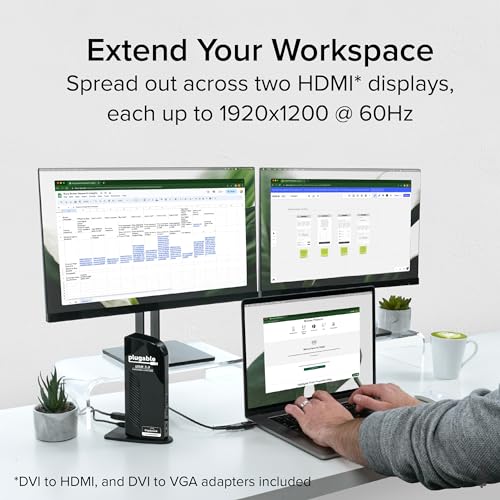
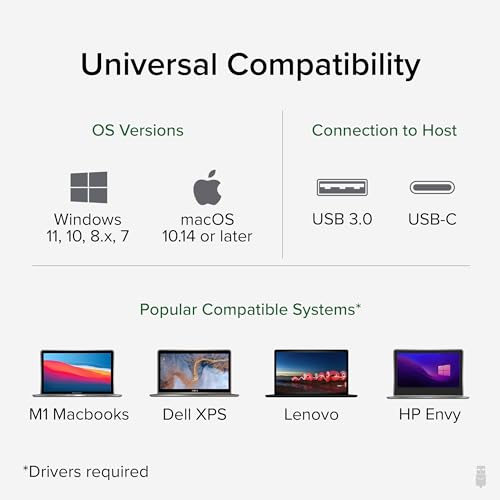
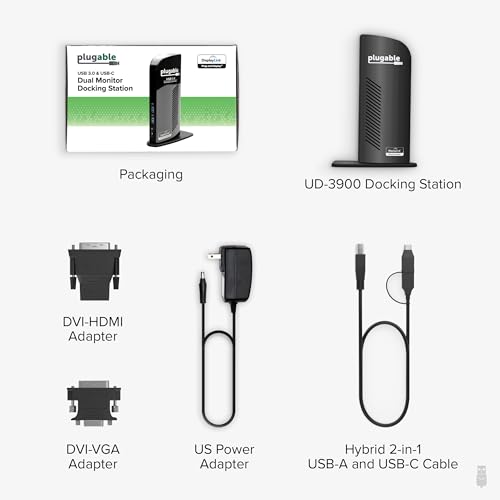


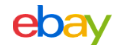

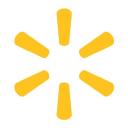





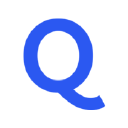














Edgar C. –
Llevo 5 meses con el producto y me ha funcionado perfectamente. Tengo dos monitores conectados, un mouse y un teclado inalámbricos y no he tenido ningún problema.
Syeda –
Works well with my ASUS K401U Notebook through a single cable to one of its USB 3.0 port.
Syeda –
Works wells. However, after spending so much on it again had to purchase AU adopter to use it.
ゆー –
耐久性はわかりませんが問題なく安定して使えてます。ケーブルを一本指してすぐモニタやらLANケーブルやらつながってすぐ使えます。
CDK –
Short version: Bought 2 of these along with a new Dell XPS 15 in lieu of the Dell docking stations after reading numerous reviews on many similar products. The Dell gives better resolution possibilities, but the Plugable seemed to work more consistently and would be more likely to provide support if needed. Also, the Plugable has one more USB port (important to me). After a long and irritating setup, I finally got this working on my 2 laptops and my desktop. In the end, it works great with a couple of caveats. The most important one is that if you want to use your computer for 3D applications or gaming, you HAVE to run the cable from your primary display directly to your computer and not through this device.
QUICK TIP: Get the latest Display Link driver right from Display Link’s site or by going through Plugable’s site before you ever even plug this device in. There will be an on-screen prompt during installation for when to plug it in. When it asks you to restart, DO IT
Okay, here was my experience.
As mentioned, I bought this to allow me to dock my primary laptop in 2 locations. I also wanted to dock a second laptop on occasion. And, one location also has a desktop in which I want to be able to swap, similarly to a KVM. KVM won’t work because the whole point is to plug and unplug as few cables as possible to the laptops to make it work.
In the end, the connections for making things work are:
Laptop 1: Power, 1x USB, and if I want 3D apps the primary display HDMI input
Laptop 2: Power, 1x USB – no 3D ever needed
Desktop: Power, Ethernet, 1x USB, Primary display HDMI input
THE CONNECTIONS
At the primary station I have plugged into the Plugable unit: HDMI primary 1920×1200 monitor, DVI secondary 1080 monitor, Headset, Keyboard that has built-in hub, Mouse, Webcam, USB hub built into Dell monitor, Xbox controller, and external hard drive.
I use a 1 ft female to male HDMI cable from the Plugable so that I can easily swap whether the primary display gets plugged into Plugable, the laptop, or into an extension going to the desktop. This is so I can use 3D apps when needed.
THE SETUP PROCESS
I started the setup on my desktop. That was my first mistake. If I had started on a laptop I would have had the display and keyboard to more easily troubleshoot along the way.
Per the instructions, I plugged it in, and it installed itself. “Sweet!” I thought. It was basically acting as a USB hub at this point but the monitors didn’t immediately work. A reboot fixed that. Then I plugged in a pair of headphones into the headphone jack on Plugable. Everything crashed. I tried this several times and found that if any headset was plugged in, it would crash. I really thought I had a defective unit. I had tried the driver that came with it, the Microsoft default, and the newest from DisplayLink’s site. Nothing worked.
After spending a bit trying to debug the desktop’s sound issue, I got irritated enough to give it up and started a return process. Then I figured what the heck, I’ll plug it into the laptop. Sure enough, an install and a reboot later and everything worked perfectly, including the sound.
With my motivation back to get the desktop working, I dug deeper and ultimately found that USB 3.0 drivers are still imperfect and Windows doesn’t always handle them the best. I found the model for my USB 3.0 hardware, downloaded the latest driver, uninstalled Microsoft’s default driver, and installed the new one. A reboot later everything worked on the desktop.
THE IMPORTANT THING HERE
It seems like a lot of people are having USB 3.0 related issues. If you are, try finding your specific USB 3 hardware and get the newest driver for it. It just might work.
NOW FOR THE PRODUCT ITSELF….
DISPLAY:
Works great. I haven’t had any frame rate issues using 2 monitors through the Plugable, even while watching Netflix or YouTube. Based on other reviews for this and other products, I think the displays’ consistency will depend on how much traffic the other components are handling at a given time. See Ethernet…
AUDIO:
So far so good. I’m still testing it. It is as good as the audio out on my desktop, but the Dell laptop puts out more power and feels a little cleaner on its own. I have yet to try it with plugging in my amp to it. If you have a dedicated sound card or built in HiFi DAC I would definitely recommend sticking with plugging in straight to that and not through the Plugable.
USB:
All working great. Keyboard is responsive and mouse doesn’t seem to lag at all.
ETHERNET:
To be fair here, I haven’t used it. However, here’s my thought: I wouldn’t use it. The reason is that the added traffic is probably not worth the usability. I feel like if anything would contribute to latency, it’d be Ethernet. If you’re using a desktop, why bother? Just plug a cable straight in to the tower. It should be capable of higher speeds that way anyways. For laptops, my opinion and preference is to use the Wifi. I don’t feel like Ethernet through the USB 3 would be faster with all the other traffic going on, and may only cause issues. Again, I have not directly tested this theory, and please correct me if I am wrong. I’ll also report back if I do get around to testing that out.
If anything changes I’ll definitely update this review. For now I feel like it is definitely making things easier for me by only having to plug a power cable and a USB 3 cable to “dock” my laptop. When I want games or 3D apps I have one more: the primary display. I’ve set this all up so that primary display is very easy to switch around. I really like that I can bring in another computer and plug it in as well. The only thing is that I’ll make sure to get Display Link installed first onto the computer I want to plug in, so things work as expected.
I’ll recommend it. Might buy a third soon for another location. It is not perfection, but I believe that to be in largely the lack of ability of current technology. This might be as good as it gets for this type of setup, for now.
UPDATE 8/15/2016:
Adding the 5th star because these things have held up great and because Plugable is active and a pleasure to deal with.
I now have a third one of these and all three of them are working great.
The Toyman –
Before buying the 3900 USB dock, I contacted Plugable a couple of times to discuss any potential problems and was told everything should be trouble-free. That wasn’t quite accurate.
My system is a MS Surface Pro (original), Win 8.1 Pro, 256 GB, 8GB Ram, 64-bit, Intel Core i5-4200U CPU @ 1.60 GHZ 2.30 GHz with USB 3.0.
I’ve connected two 24″ Dell monitors U2410 and 2408WFP. They’re working fine with the dock. One connects to the dock’s DVI port. I tried connecting the other monitor via the dock’s HDMI port, but both mouse and keyboard lag was horrible. So I connected the second monitor through the mini-port adapter on the PC. That reduced mouse/keyboard lag significantly, but not completely.
Additional USB connections to the dock include two thumb drives (data storage) an audio plug that connects to a speaker that hangs under one of the monitors and a Plugable, powered, 10-port USB hub. Connected to 10-port hub is a printer, plus additional thumb drives used to back up critical files. One monitor’s USB cable is also connected to the 10-port hub.
Initially, I had a problem with very frequent, 3-5 second mouse & keyboard lag (Logitech wireless, using Unifying software). The USB-connected printer, which didn’t work when hooked up to the dock, does work if I connect it to the Plugable 10-port USB hub which is connected to the dock.
I do a lot of spreadsheet, computer-aided-design (CAD), and photographic editing. The mouse/keyboard lag was unacceptable.
I contacted Pluggable Support who suggested the lag was due to wireless interference caused by USB 3.0 technology – USB 3.0 operates at the same frequency as many wireless devices. The Support rep. suggested moving the mouse/keyboard dongle from the dock to another connection further away. I plugged the dongle into one of the monitor’s side ports, and mouse/keyboard lag disappeared.
Occasionally, when I plug in several additional devices and turn on the USB-connected printer, a nastygram will display saying ‘there are not enough resources for this operation’. After a second or two, however, the message disappears and all works well. The 8-year old printer infrequently loses it mind (drivers seem to be unloaded) and won’t connect to the computer. A system reboot usually cures that, so I’m wondering if the nastygram is a printer-related problem. A different wireless printer works flawlessly.
The dock will also allow the use of a 3rd monitor attached to the Surface Pro, but I don’t need it, so simply changed my PC power settings to “Do nothing when the lid is closed”. I’ve used the dock for about six months, and am very pleased with its dual-monitor performance. It didn’t take long to become spoiled by this setup. Running different applications in each monitor is sweet.
Addendum 12/11/15 re Customer Support
My system was upgraded to Win 10 shortly after it became available, along with new Canon Maxify to replace a dying USB-connected printer. The dock continued to perform flawlessly.
2 days ago, after running Windows Updates, one of two 24″ Dell external monitors attached to the dock flashed, displayed a message about a faulty video driver, then lapsed into a BSOD, locking up the system. After forcing a shutdown & rebooting, a different message popped up, saying the driver had failed, again going to a BSOD and system lockup. I swapped monitor connections, to assure both monitors & DVI cables were good. The dock-connected monitor wouldn’t come to life. That narrowed the problem down to the dock. After disconnecting everything from the Surface Pro and rebooting, the native PC monitor alternately dimmed and brightened rhythmically. Running the hardware trouble-shooter put the system back to normal and removed the lead ball from the pit of my stomach.
I sent a message to Plugable Support, and a rep named Bob, very patiently and thoroughly walked me through trouble-shooting steps that involved connecting the dock to a different PC (the original Surface Pro wouldn’t start while connect to the dock), installing the needed DisplayLink software, and then running a firmware update for the dock. After removing & reloading the DisplayLink software on the original Surface Pro, and reconnecting the dock, all was good. I had failed to install the firmware update when it became available, and apparently that came back to bite me.
The help provided by Bob was courteous, professional and friendly, and his patience with my ignorance of the situation was outstanding. It was undoubtedly the most rewarding support experience I’ve ever had.
I’m very happy to have the full use of both external monitors again. Trying to go back and forth between the 10″ PC monitor and the 24″ Dell was making me blind and crazy.
Amazon Customer –
The 2011 MacBook Pro 8,2 uses the discrete GPU (dGPU) for the external monitor. The signal is passed through the DisplayPort/Thunderbolt port. When the dGPU got fried, I lost use of an external monitor.
The Plugable UD-3900 allows me to use an external monitor again. I wish I had found out about this last year when the discrete video in my laptop broken.
Performance through USB 2 port:
1) no noticeable lag for text editing, web browsing, etc. I guess this should NOT be surprising because USB 2 has 480 Mbps transfer rate, while Netflix can stream HD at even 700 kbps and 4K at 22 Mbps.
2) web video plays normally.
3) there seems to be minimal CPU load on a i7 2675QM.
Caveats:
1) on High Sierra 10.13.6, video resolution set through Airplay. All users logged on can have external video, but only one user can set the resolution b/c Airplay seems to allow only 1 user controlling it at a time.
2) apparently High Sierra 10.13.6 also prevents dual external monitor through this device. Have not checked personally, this is on DisplayLink’s website.
Caveat #2: problems using this device with disabled discrete video hack on MacBook Pro laptop 8,2:
1) The “hacks” used to force the broken discrete video chip can conflict with this device when the laptop goes to “sleep” (suspend to ram/disk). My laptop couldn’t boot; says something about not being able to load “kext” files. The resolution was at 1080p at boot up (for instance, when one presses “Option” at startup to choose a device to boot from). Max resolution on my laptop lcd is 1440×900.
2) I did “Command+Option+R+P” to reset the NVRAM, then booted into Single User Mode (Command S) and set the NVRAM to disable discrete video. Everything returns to normal.
3) Not sure whether this problem with “sleep”/booting is due to “kext” files I moved or due to the 1080p resolution seen by NVRAM set by DisplayLink driver.
4) In any case, this cannot be attributed to Plugable dock because I made changes to my laptops setting that are outside the normal usage. I put it here in case anyone is facing a similar situation.
Other DisplayLink products:
1) Many other vendors use DisplayLink. The popular Dell D3100 uses a more recent chip. I considered buying it because it supports 4K through a DisplayPort cable, but the reviews were not as positive as this product. Does anyone have first-hand comparison between Dell D3100 and this product?