Crucial MX500 500GB 3D NAND Internal SSD CT500MX500SSD1(Z)
Set Lowest Price Alert
×
Notify me, when price drops
Set Alert for Product: Crucial MX500 500GB 3D NAND SATA 2.5 Inch Internal SSD, up to 560MB/s - CT500MX500SSD1(Z) - $48.99
Last Amazon price update was: January 7, 2025 15:43
×
Product prices and availability are accurate as of the date/time indicated and are subject to change. Any price and availability information displayed on Amazon.com (Amazon.in, Amazon.co.uk, Amazon.de, etc) at the time of purchase will apply to the purchase of this product.

Crucial MX500 500GB 3D NAND Internal SSD CT500MX500SSD1(Z)
$48.99
Crucial MX500 500GB 3D NAND Internal SSD CT500MX500SSD1(Z) Price comparison
Crucial MX500 500GB 3D NAND Internal SSD CT500MX500SSD1(Z) Price History
Price History for Crucial MX500 500GB 3D NAND SATA 2.5 Inch Internal SSD, up to 560MB/s - CT500MX500SSD1(Z)
Statistics
| Current Price | $48.99 | January 7, 2025 |
| Highest Price | $48.99 | October 18, 2024 |
| Lowest Price | $48.99 | October 18, 2024 |
Since October 18, 2024
Last price changes
| $48.99 | October 18, 2024 |
Crucial MX500 500GB 3D NAND Internal SSD CT500MX500SSD1(Z) Description
- Sequential reads/writes up to 560/510 mb/s and random reads/writes upto 95k/90k on all file types
- Accelerated by micron 3D NAND technology, Crucial 5 year limited warranty
- Integrated power loss immunity preserves all your saved work if the power unexpectedly gets cut
- AES 256 bit hardware based encryption keeps data safe and secure from hackers and thieves
- Product ships in Amazon Certified frustration free packaging (may differ from Retail Packaging depicted in product collateral)
Crucial MX500 500GB 3D NAND Internal SSD CT500MX500SSD1(Z) Specification
Specification: Crucial MX500 500GB 3D NAND Internal SSD CT500MX500SSD1(Z)
|
Crucial MX500 500GB 3D NAND Internal SSD CT500MX500SSD1(Z) Reviews (7)
7 reviews for Crucial MX500 500GB 3D NAND Internal SSD CT500MX500SSD1(Z)
Show all
Most Helpful
Highest Rating
Lowest Rating
Only logged in customers who have purchased this product may leave a review.




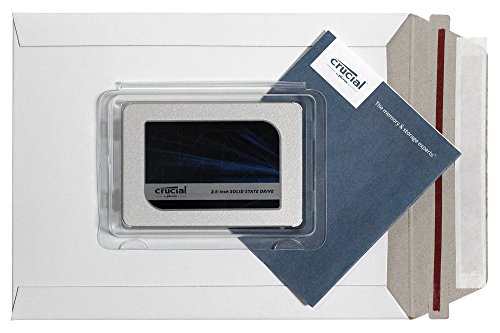












Piotr Wysocki –
Middels deze SSD krijgt een oudere PC met een traditionele harddisk een flinke oppepper. Opstarten Windows 10 is nu binnen circa 20-25 seconden klaar. Voorheen niets dan diskactiviteit was eigenlijk niet meer mee te werken! Kortom een echte aanrader erg tevreden mee!
Pierre M. –
Super ssd je recommande
Amazon Kunde –
I am not an IT guy. Don’t know much about components. Bought this after seeing the reviews. Saw a lot of positive reviews from different people. I saw some YouTube videos and I installed it by myself in my laptop. Very easy to install. One of the best component I ever bought for my laptop. For home users, it’s the best. There are cheap ssd’s also available. But always go for the good one. May not be the best one for the hardcore gamers and pro users; not sure about that. But for me it works well.
Before it takes Upto 4 to 5 minutes for my laptop to boot. Now it is happening in few seconds, which is so amazing. I also do some video editing in premiere pro. The rendering time has decreased a lot.
Francesco –
Il Crucial MX500 500GB 3D NAND SATA è un’unità SSD che offre un rapporto qualità-prezzo eccezionale, una velocità di trasmissione dati impressionante e una flessibilità di utilizzo che lo rende una scelta ideale per una varietà di esigenze di archiviazione.
Una delle caratteristiche che distinguono il Crucial MX500 è il suo rapporto qualità-prezzo imbattibile. A differenza di altre unità SSD sul mercato, il MX500 offre una combinazione di prestazioni elevate e capacità di archiviazione a un prezzo molto competitivo. Questo significa che gli utenti possono beneficiare di un’esperienza di archiviazione rapida e affidabile senza dover spendere una fortuna.
In termini di velocità di trasmissione dati, il Crucial MX500 non delude affatto. Con velocità di lettura sequenziale fino a 560 MB/s e velocità di scrittura sequenziale fino a 510 MB/s, questa unità SSD offre un notevole aumento delle prestazioni rispetto ai tradizionali dischi rigidi meccanici. Caricamenti più veloci, tempi di avvio rapidi e trasferimenti di file efficienti sono solo alcune delle prestazioni che il MX500 offre agli utenti.
La flessibilità di utilizzo del Crucial MX500 è un’altra caratteristica che merita l’attenzione. Grazie alla sua interfaccia SATA, questa unità SSD può essere facilmente installata in una vasta gamma di dispositivi, come laptop, desktop, console di gioco e altro ancora. Inoltre, la capacità di archiviazione di 500GB offre uno spazio sufficiente per le esigenze quotidiane, tra cui file di lavoro, giochi, foto e video.
Un altro vantaggio del Crucial MX500 è la sua affidabilità. Essendo basato sulla tecnologia 3D NAND, questa unità SSD offre una maggiore resistenza all’usura rispetto alle soluzioni tradizionali, garantendo una lunga durata nel tempo. Inoltre, supporta funzionalità avanzate come la crittografia hardware AES a 256 bit per proteggere i dati sensibili.
In conclusione, il Crucial MX500 500GB 3D NAND SATA è un’opzione eccellente per chi cerca un’unità SSD con un rapporto qualità-prezzo eccezionale, elevate prestazioni di trasmissione dati e flessibilità di utilizzo. La sua velocità di lettura e scrittura, la capacità di archiviazione e l’affidabilità lo rendono perfetto per una vasta gamma di applicazioni. Se stai cercando un potenziamento dell’archiviazione che offra prestazioni rapide e affidabili, il Crucial MX500 è sicuramente un’ottima scelta.
J. C. Rivera –
I bought this to replace the mechanical HDD of my laptop. I read some of the reviews and decide to give it a try. The results were incredible; I could say that the laptop is like 10X faster, in everything, you do notice the change.
The drive itself is excellent, at least for me, got no complains so far.
How easy is this to install? Well, that’s a tricky question, it depends on the machine you’ve. In my wife’s laptop was relatively easy. I installed one on my laptop and that was a real pain, because I had to dissemble the whole laptop to get into the drive, it took me nearly 15 minutes to remove all the part of the laptop. Once you got your laptop opened, is just a matter of unplug and plug and then put all the laptop together again.
Now, that was the good part, here comes the tricky part, replacing your original HDD with this one is not as easy as it seems. Opening up the laptop and installing the drive was one thing. If are going to do a clean installation of windows (assuming your using windows) “you should have no problems”. But, if you’re planning to clone your old drive into this one, now, that’s a bit of a challenge.
I recommend reading a lot of posts on the internet about that, and don’t commit to any specific tool that will say it will do it right out of the box, etc, being there, done that. There are some free tools to do it and other tools that you need to pay ($20 to $80).
At first I try some of the “free” and they didn’t work or at the end it will say, see, it works, now pay. I ended up paying for one of the tools, it was like $30, EaseUS Backup, which everyone says worked like a charm, in my case I waited for about 6 hours and after the process was done, it ended up with an error.
I kept reading and in the end, there was a tool Macirum Reflect, that was the one that got my problems solved, it’s super easy to use and it moved all my data with just a few clicks, when I finished, I swapped the drives and there you go, SSD installed and windows working.
So, when doing that kind of upgrade keep in mind all that, it will save you time and avoid headaches..
Karen B –
I have a 7 year old desktop tower that had a traditional hard drive. Ever since updating to Windows 10, the boot up was sooooooo slow. It was time to update to a solid state drive (SSD).
I chose this brand because their website had information showing that it is compatible with my exact brand and model of desktop. They also had excellent instructions on their website for how to clone my old hard drive to the new one.
PROs:
– Easy installation
– Easy to clone old hard drive (needed some extra devices / products to help with this)
– It was like my computer was exactly the same – all my programs and files were just there with the cloning process and now its super fast.
– The cloning software on Crucial’s site is called Acronis. Not sure if this more recently available than some of the other reviews on here.
– Lightening fast boot up
– Bios instantly recognized the SSD as the boot drive. I didn’t have to do any additional configuration.
– Information on Crucial’s website was very helpful
CONs:
– The cloning process involves some additional equipment like a SATA to USB cable that you’ll use just one time. I bought this one:
Sabrent USB 3.0 to SSD / 2.5-Inch SATA Hard Drive Adapter [Optimized For SSD, Support UASP SATA III] (EC-SSHD)
– It wasn’t clear from Crucial’s information that I would need to purchase a converter kit from the 2.5 inch drive to a 3.5 inch bay.
ADVICE:
Every desktop and laptop is different, so the extra equipment you will need may be different from mine.
1. Be sure to back up all of your files prior to doing anything.
2. With the power to your computer OFF and UNPLUGGED, open the case and identify where your current hard drive is located. Figure out how it is mounted. Mine had rails that screwed in to the front of the bay and attached to the hard drive.
3. You’ll probably need a converter kit if you’re installing it on a desktop computer. Just search for 2.5 to 3.5 hard drive converter and you should find some options.
4. Buy a new SATA cable so you are getting the maximum performance from your new SSD. I bought this one:
Monoprice 18-Inch SATA III 6.0 Gbps Cable with Locking Latch and 90-Degree Plug – Blue
5. Cloning is the easiest way to go, which means your operating system, files, software and everything need to be transferred from your old hard drive to your new one. The Acronis software from Crucial’s website made this easy. There were a few little quirks with this:
a. The SSD has to be plugged into the PC, otherwise you cannot install the software. This is where the SATA to USB cable comes in real handy.
b. The software gives you the options of automatic or manual settings for cloning. On the SSD, you do not need a partition. There is no performance gain to this, so if your old hard drive is partitioned, you might want to choose the manual settings. I did the manual settings, just to make sure the software was reading the correct drives.
c. When you start the cloning process, you’ll get a message that the PC needs to be restarted. You have to let it restart. When it does, the computer will go into a mode that is controlled by the Acronis software and it will start the cloning process. There is a check box to “Shut down when complete”. Leave that checked.
d. Depending on how big your old hard drive is, this process will take SEVERAL HOURS. I started mine before I went to bed and everything was done when I woke up. It was probably about 3 hrs. Anyway, my point is that it’s not something you’ll finish in one evening.
Francesco –
Ożywił 10 letniego laptopa. Jest bardzo szybki i utrzymuje parametry producenta. Jestem zadowolony z zakupu. Gorąco polecam.