Brother P-touch PTD220 Portable Inkless Label Maker

Original price was: $39.99.$29.99Current price is: $29.99.
Brother P-touch PTD220 Portable Inkless Label Maker Price comparison
Brother P-touch PTD220 Portable Inkless Label Maker Price History
Price History for Brother - P-touch PTD220 Label Printer - White
Statistics
| Current Price | $29.99 | January 6, 2025 |
| Highest Price | $39.99 | September 20, 2024 |
| Lowest Price | $29.99 | October 8, 2024 |
Last price changes
| $29.99 | November 27, 2024 |
| $39.99 | October 13, 2024 |
| $29.99 | October 8, 2024 |
| $39.99 | September 20, 2024 |
Brother P-touch PTD220 Portable Inkless Label Maker Description
- Ideal For Small Office, Home Office, and Home Organization: a mobile label maker to keep homes, small offices, and workspaces tidy and organized. Powered by 6 AAA batteries or optional AC adapter (each sold separately)
- Prints on Brother Genuine TZe Label Tapes: Create labels that are approximately 1/2 inch (12mm) wide. Easy to peel, durable and laminated labels are ideal for a variety of applications in multiple finishes and colors and can print 1 or 2 lines of text on labels
- Personalize Your Labels: Choose from 14 different fonts, 11 font styles, 99 designer frames, and over 600 symbols and use the familiar QWERTY style keyboard for ease of use
- Built-in Memory: Save up to 30 frequently used labels Create them, save them, find them, and reprint them as many times as needed
- Create and Print Quickly and Easily: Use the 25 pre-set label templates to create and print professional-looking labels in an instant with a variety of templates for home and workplace organization, and more
Brother P-touch PTD220 Portable Inkless Label Maker Specification
Specification: Brother P-touch PTD220 Portable Inkless Label Maker
|
Brother P-touch PTD220 Portable Inkless Label Maker Reviews (13)
13 reviews for Brother P-touch PTD220 Portable Inkless Label Maker
Only logged in customers who have purchased this product may leave a review.





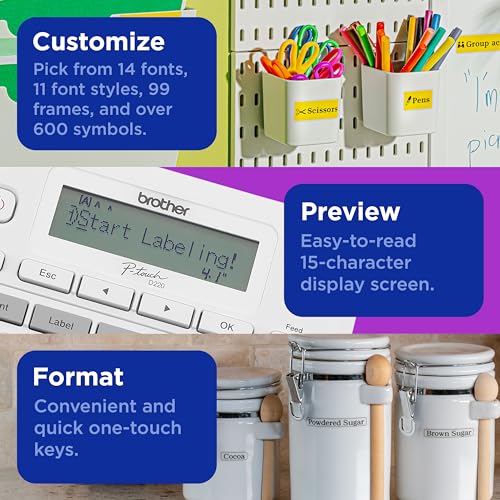




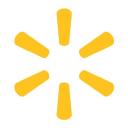

















jayjaysews –
Purchased through Amazon from USA. Unfortunately the refill tapes for model 220 are not available in Australia. Locked and country specific apparently.!!!!! NOT HAPPY!
DFS –
Bit of a learning curve but works well.
Anita Dittig –
I had been on the search for a new label maker to use in my craft room. My other Brother one died. I had had it for many years. I looked at the reviews on this item and I did read that the display was not that great. I do have to agree that I wish the display worked better. Overall I like the machine and it suits my needs.
Honest reviewer. –
First one I got wasn’t good. Sent it back and got another. This one worked well. I think the product works well and it’s made organization and labeling much easier. What I dislike is the lack of cute ones available for the USA. They had one that is hello kitty themed but it’s in Japanese. You can choose English but honestly it seems like a hassle if you press the wrong button and suddenly have a bunch of characters you don’t understand 😅 I like that this one is white and it’s easy to apply cute stickers to theme it ourselves. But it still doesn’t beat the cute hello kitty themed ones out there 😔 I mean why have basic when you can choose cute? Or other themes. It makes it more fun and pretty to lay around.
Other than that it has cute symbols to make your labels less boring and different fonts/sizing.
Mauricio Bejarano –
Genial
David McComb –
Works great
Amazon Customer –
Exactly what you expect in a label maker. Has some cool features. If your not technical savy you might have trouble going thru the menus for fonts/ sizes and/or symbols but once you figure it out. I usually use the same for everything. Loading cartridges is easy enough. But batteries seem to not last long. Maybe you’ll have to get an AC adaptor or stronger lasting batteries. Otherwise it is very good product worth the money.
DiverDan –
This is the fourth one that I have owned over many many years. I have them in different locations for different uses.
This one is nice and the only mild criticism is the display is not as clear to read as in the older models. Still solid quality like all the Brother products.
Corey –
All around it’s a pretty great label maker. The tape is easy to come by and is sold in bulk at a good price.
The screen can be a little hard to read in really bright environments but otherwise very good.
It takes 6 AAA batteries. Yes, 6. Or your can use a 9v power cord, but it’s not included and needs to be bought separately. If you power it by battery (what I’m doing) the batteries do last a long time in the printer. I’ve gone through 3 tape cassettes all on one set of batteries and no sign to change them soon.
There’s tons on fonts and boarders you can do to the labels all with the same regular tape. Personally I use only the standard font but there are many options to choose.
For the environmentally conscious:
Now, this might be a 50/50 for you. The tape need to be printed on is plastic. Packaged in a special plastic cassette. After you print you need to peel the paper-plastic off the adhesive backing. Also inside that tape cassette, each time you print the tape has an ink side that does the printing and rolls up on the other end of the cassette like a VHS. So about 10-30% of the ink is used to print, the rest is unusable waste neatly rolled on the inside of the cassette. Very sneaky way to get us to buy more tape.
Sandi –
From Brother.com – here is what I found out about the screen.
Adjust the LCD contrast!
To adjust the LCD contrast:
1. Adjust the contrast setting:
a. Press Menu.
b. Press ◄ or ► to select LCD Contrast.
c. Press OK and the current setting is displayed.
d. Press ◄ or ► to select the contrast setting. There are five settings: -2, -1, 0, +1, +2.
e. Press OK to set the contrast.
– If the LCD is difficult to read, go to the next step.
2. Since the label printer does not have a backlight, the angle of the label printer and the lighting conditions can affect how well the display can be viewed. For optimum viewing, place the label printer on a flat surface and view the display at a 45-degree angle.
3. New out of the box label printers have a protective film on the display that needs to be removed. Removing the film slightly improves the display’s contrast and brightness.
a. Using your fingertips or fingernails, separate the protective film from the LCD display from the top right or left corner.
b. Pull the Mylar protective film completely away from the display to expose the smooth finished surface. Discard the protective film.
3. If the contrast was better but now it is harder to read, try printing a label to test if the batteries are low. The LCD can be difficult to read when the batteries are low.
4. If the LCD is still difficult to read with brand new batteries, you may wish to purchase a label printer with a backlight LCD.
So, for me it was first, remove the mylar tape on the screen. I did not notice that there was something on the screen itself. Then I followed up with the LCD contrast and it made a big difference. I wish I had purchased one with a backlight screen but did not realize that was an option. All in all, I will say that this is a nice label printer.
Funcionó correctamente –
Se puede utilizar con baterías o aparte se puede comprar su adaptador de corriente, no tiene opción de conectarse a una PC y no es Bluetooth o wifi
Francesco01 –
A great small, convenient and efficient label printer. I used it to labeled all my separate tool equipment cases, since they are up in a shelf and it’s hard to remember what tool is in what. Of course it has other uses. I purchased a set of different color labels. Used different colors for different applications. So far it has worked great. Thanks
Kathleen Pridemore –
Great lable maker easy to use and print labels. Small enough for storing in shelf.