Canon LBP122dw Wireless 2-sided Printer

Original price was: $179.99.$89.99Current price is: $89.99.
Canon LBP122dw Wireless 2-sided Printer Price comparison
Canon LBP122dw Wireless 2-sided Printer Price History
Price History for Canon imageCLASS LBP122dw Wireless Monochrome Laser Printer
Statistics
| Current Price | $89.99 | January 7, 2025 |
| Highest Price | $158.82 | October 27, 2024 |
| Lowest Price | $89.99 | November 23, 2024 |
Last price changes
| $89.99 | November 23, 2024 |
| $158.82 | October 27, 2024 |
| $96.15 | October 11, 2024 |
| $98.47 | September 16, 2024 |
| $99.00 | September 15, 2024 |
Canon LBP122dw Wireless 2-sided Printer Description
- 2-sided Print
- Print up to 30 Pages Per Minute (BW)
- First Print Out in Approximately 5.3 Seconds (Letter)
- Up to 150-sheet Paper Capacity
- Uses Toner 071 (up to 1,200 pages) and 071 High Capacity (up to 2,500 pages)
- Canon PRINT Business, Apple AirPrint, Mopria Print Service
- Energy Saver Mode Uses Approximately 1 Watt
- ENERGY STAR, EPEAT Silver
Canon LBP122dw Wireless 2-sided Printer Specification
Specification: Canon LBP122dw Wireless 2-sided Printer
|
Canon LBP122dw Wireless 2-sided Printer Reviews (5)
5 reviews for Canon LBP122dw Wireless 2-sided Printer
Only logged in customers who have purchased this product may leave a review.




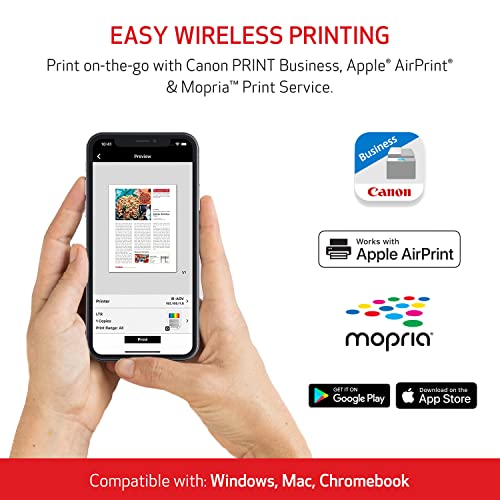










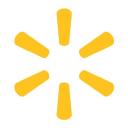






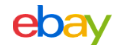











D Bryant –
I like this printer, it’s black and white print only. Prints fast as well. I had no issues with setting it up to my wifi and lap top. I would recommend this printer if you just need for black and white prints only.
Amazon Customer –
I bought this printer to just use with my iPad wirelessly and it meets that need. I am replacing a HP printer whose ink replacement costs more than this printer! But:
– only works on a 2.4 GHz router band, not the newer 5 GHz band. This was not a problem for me as I have a dual band router.
– goes to sleep after each usage and will need to be awakened before it becomes available for wireless printing again. You can set up the sleep cycle from 1 to 60 minutes but you cannot keep it awake longer. My printer is in a separate room so I have it connected through a plug that I can turn it on/off remotely whenever I need to use it.
– configuration panel is small and is poorly designed. Generally, you only need to use the configuration panel when you first install the printer, especially if you set it up to be used only wirelessly. But it is a slow and frustrating experience. For example, you will need to set up the date and time even though this information is available through your router !
Update after having the printer for almost a month: I have added another star. I am very satisfied with the printer. It prints quickly on both sides, and it is economical. I have found most of the printers on the market work only on 2.4G WiFi and I have now found the printer does in fact wake up when an AirPrint job is sent to it after first use on an Apple device. So, 2 of my original criticisms or no longer valid. But the difficulty in using the small LED set up panel and the unfriendly process prevents me from giving a better rating. I do recommend buying the printer because of the price and how well it works with Apple devices
TSK-328ND –
DO NOT BUY IT! This is horrible product. It has unreadable LCD screen. Regarding user unfriendliness I can repeat world by world the following review: “ I wish I would have myself. The screen is terrible as stated many times in reviews and like others, I had to resort to using a flashlight to read the screen.
The instructions are absolutely terrible, lacking any sort of intuitive flow or useful guidance, and this is coming from someone that provides tech support for a living. This is not a professional grade printer yet the instructions are written as if your office IT person is setting it up for you. That is to say ALL the information for the various configuration possibilities is vomited out in a psuedo-logical structure offering no useful way of piecing it together. You’re left wondering over and over again if you should be doing the myriad of configuration steps on offer. And forget doing any troubleshooting if you encounter an issue because the instructions offer nothing of substance.
I followed the instructions to download and install the driver but for some reason, the driver installation wasn’t working. Next I tried using the included disc containing the driver. This actually seemed to be working but it wanted to connect to the printer before installing the driver. This brings us to my next problem. I tried the wireless connection setup first. Printer showed as connected to wifi and the router app showed the printer as a connected device too. Unfortunately, my computer couldn’t access/find it. Next I tried connecting it via ethernet and again the router app showed the printer as connected to my network, but my computer still couldn’t access/find it. I tried two different computers over the course of trying to connect. I checked the troubleshooting section of the user guide and there was no guidance available. So not only could I not connect either wirelessly or over ethernet, I couldn’t even proceed with the driver installation. I finally gave up and drove to a store to buy a USB printer cable (this is a special type of USB cable if you aren’t aware). Once the computer and printer were connected via the cable I bought, I was able to install the driver and print something. The printing was fast and good quality, but you have to be able to connect to the printer to use it, hence my rating.“
DO NOT BUY THIS AFWUL THING. Waste of time and money!
Richard H. –
OK. I’m an old fart, set in my ways. Yes, I’m still using AOL and Windows 7 (It still does everything I need and want.) Have an older Canon Pixma color printer that works great. BUT. If I don’t use it every few days, when I turn it on, it takes 3 to 4 minutes playing with itself before I can start printing. I rarely print in color. A couple of times a year maybe. New Pixma color tanks only last about a year due to constant “cleaning?” of the print heads, even though I don’t need color printing. So I decided a Black and White Laser printer was what I needed. Thus the new Canon printer. Perfect for my needs.
BUT. Set up on Windows 7 was not easy. (Windows 10 on a Laptop worked fine.) I almost gave up but decided to call Canon for help. The first lady kinda gave up after 45 minutes and I was about to return the printer since Windows 7 is my main computer, and I use it every day. As a last resort, I tried Canon Help again and got a guy more familiar with Win 7. He got it working after about 20 minutes. Great work guys.
So now I have Pixma color when I need it. And Canon Laser B&W the majority of the time. Best of both worlds for me. Until I HAVE to replace the Win 7 computer…
Life’s a Fantasy & I’m loving it! –
The printer works well using a USB cord, but the readout on the screen is so hard to read that even with a magnifying glass, (no, my eyesight isn’t that bad, the screen is that bad.) I couldn’t see well enough to set up the wireless operation. I would like to avoid hooking my laptop up with a USB whenever I want to print.
On the plus side, if you don’t mind not using the wireless option, then this printer is compact, quiet, and very fast. Great option for someone who doesn’t need the flexibility of printing from multiple locations in your home or office.