Canon MF656Cdw Wireless Laser Printer

Original price was: $895.00.$279.00Current price is: $279.00.
Canon MF656Cdw Wireless Laser Printer Price comparison
Canon MF656Cdw Wireless Laser Printer Price History
Price History for Canon Color imageCLASS MF656Cdw All-In-One Wireless Duplex Laser Printer
Statistics
| Current Price | $279.00 | January 10, 2025 |
| Highest Price | $449.00 | August 19, 2024 |
| Lowest Price | $279.00 | November 24, 2024 |
Last price changes
| $279.00 | November 24, 2024 |
| $449.00 | November 10, 2024 |
| $349.00 | September 3, 2024 |
| $449.00 | August 19, 2024 |
| $349.00 | August 7, 2024 |
Canon MF656Cdw Wireless Laser Printer Description
- Wireless 4-in-1 (Print | Copy | Scan | Fax)
- 2-sided Print up to 22 Pages Per Minute (BW / Color, Letter)
- Quick First Print of Approximately 10.3 Seconds (BW / Color, Letter)
- Uses Toner 067 / 067 High Capacity Toner – high capacity toner options keep up with your printing needs and limit toner replacement interruptions
- 250-sheet Standard Cassette, 1-sheet Multipurpose Tray, 50-sheet / 2-sided (One Pass Scan) Automatic Document Feeder
- Print on-the-go with Canon PRINT Business, Apple AirPrint, Mopria Print Service
- ENERGY STAR, EPEAT Silver
- Peace of Mind with 3-Year Limited Warranty
Canon MF656Cdw Wireless Laser Printer Specification
Specification: Canon MF656Cdw Wireless Laser Printer
|
Canon MF656Cdw Wireless Laser Printer Reviews (7)
7 reviews for Canon MF656Cdw Wireless Laser Printer
Only logged in customers who have purchased this product may leave a review.




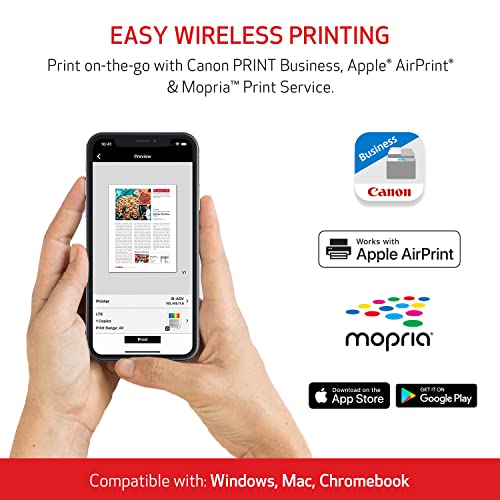



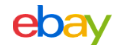






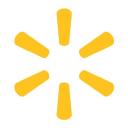
















Kindle Customer –
Too large to be bothered to return. Paper jams every time I try to scan. Tried all the suggestions, nothing works. Just have to manually place original on the glass. Quite tech capable, and sure need to be to use this printer.
Daniel trezil –
I had a Cannon MF644cdw for a few years and it worked great. This one is just the newer version. My mf644cdw started putting black streaks on the prints and then just started running the paper through without no printing at all. Toner was good and new just no printing. Then started making a funny noise. While looking up trouble shooting tips online i came across this newer version. Well being a Tech junkie and my wife not so much, Ummmm, well the old printer became unrepairable and honey we need a new printer. Print quality has been great on both the 644 and 656 but I will have to say a bit better on this 656. time from sleep to print has greatly improved as well. I will also say that this printer has the cheapest toner cartridges to replace of most all color laser printers. I work from home so it does get alot of use. Document feeder work great and to tell the truth I dont remember ever having a paper jam from either printer on the feeder or printer. Cant say much about the fax feature as I have never used it on either printer. Setup is very easy right out of the box. Just plugged it in went through a few setup questions on the display and bam it was hooked to my wifi and up and running as network printer. Scan to email can be a bit tedious to set up but I got the below instructions from another reviewer and worked perfectly.
So Hopefully this will help someone (wish I would have found earlier). This type of information should have been in the manual in some way. I found this in the Canon community discussion. Note that this setup is configured for using a gmail email address to configure- so you need a gmail for this to work correctly (otherwise a few steps will need changed like the SMTP server and port number…)
1- If you are using GMail, you have to setup an ‘App Password’ for your Canon to work.
2- Go to Google.com and click on your picture (upper right hand corner) and select ‘Manage Your Google Account’.
3- Click on ‘Security on the left hand side’.
4- Scroll down to section that says ‘Signing in to Google’.
5- Make sure ‘2-Step Verification’ is setup. If it is not, add 2-step verification now.
6- Click on ‘App Passwords’ to setup a password for your Canon. You may have to sign into your Google account again.
7- Under the ‘Select App’ down arrow, select ‘Other (custom)’
8- Enter a name for your Cannon. I put my model number in the field: MF644Cdw
9- Select the ‘Generate’ button. This will generate a password. Copy/Paste this password or write it down.
10- Find your Cannon’s IP Address. I selected ‘Status Monitor’ on my Cannon; then selected ‘Network Information’; then selected ‘IPv4’; take down the numbers listed under ‘IP Address’.
11- Open up Chrome and enter the IP Address from step 10.
12- Select ‘System Manager Mode’ option and select ‘Log In’. If you have setup a ‘System Manager ID’ and ‘System Manager PIN’, enter that information and then select ‘Log In’.
13- Select ‘Settings/Registration’ button on the right hand side.
14- Select ‘TX Settings’ on the left hand side.
15- Select ‘E-mail/I-Fax Settings’.
16- Select ‘Edit’ button on the upper right hand side.
17- SMTP server = smtp.gmail.com
18- Email Address = [enter your email address]
19- Check mark ‘Use SMTP Authentication (SMTP AUTH)’
20- User Name = [enter your email address]
21- Check mark ‘Set/Change Password’
22- Password = [enter the password generated from step 9 above]
23- Check mark ‘Use TLS for SMTP’
24- Check mark ‘Verify Certificate’
25- Check mark ‘Add CN to Verification Items’
26- Check mark ‘Use TLS for POP’
27- Check mark ‘Verify Certificate’
28- Check mark ‘Add CN to Verification Items’
29- Scroll up to the top of the page and select the ‘OK’ button to save these settings.
30- Select ‘Network Settings’ on left hand side.
31- Select ‘Port Number Settings’
32- Select ‘Edit’ button in upper right hand side.
33- Change ‘SMTP’ field to = 465
34- Scroll up to the top of the page and select the ‘OK’ button to save these settings.
35- Select ‘To Portal’ link in the upper right hand corner.
36- Select ‘Address Book’ button on right hand side.
37- Click on ’01’ link and select ‘Edit’ button. Add your email as the first email address.
(Later go back and add what other email addresses you may like to scan to in the future)
38- Scroll up to the top of the page and select the ‘OK’ button to save these settings.
39- Go to your Cannon and test the Scan to Email function.
40- Check email to see if you received the email. If you didn’t get email, check ‘Status Monitor/Cancel’ button under the ‘TX Job Log’ section for Error Code specifics.
Tim Adams –
I have not used it very much at all but have printed b&w and colour and used the scanner and all seems excellent quality. I ran into a wall getting it set up but the individual I spoke with at Canon customer service did a super job walking me successfully through the process. That being said, I was surprised it was not more plug and play as my ink jet was when I bought it a number of years ago.
Martin S –
Only function which works properly is print… Product Support is supplied by robot (unable to help with anything complex) & a struggle to get ahold of real support – Fax option continuously cuts into regular phone line on both incoming & outgoing calls – system does not recognize smart ring. Scan software is poorly designed at best & takes numerous “re” installations to even begin to work. Incredible waste of money!
Doug –
Canon printers print well but some combination of their software and network is very poor. My wife is always fighting with this thing from her Mac and I’ve had to delete and re-add the printer a few times already to get it to work. Also, the US Canon site if much more usable than the Canadian site when it comes to figuring out what software you actually need for this thing.
Just an update after several months of use: printing from Windows or iPhone works great, but the frustration continues with Mac OS/X computers and Canon’s standard line is it’s not their problem. Their Mac driver seems like total garbage, and appears to never have been tested by the volume of unresolved complaints online.
Kindle Customer –
I’ve always liked Canon scanners. I like the fact that the drivers and software are consistent between the big office machines we use at work and the home models I’ve had.
I have not had the problems with Wi-Fi, or reconnecting after it sleeps, or printing wirelessly from Windows laptops or Apple iPhones that other people mention, but I do have very up to date wireless hardware, and keep the devices updated to recent software.
I would strongly recommend to just install all the software from the CD that it comes with, to start, BEFORE you try connecting, whether with USB or Wi-Fi. I have had problems in the past with Windows default drivers not working. DO NOT just let the computer install a driver for you. Use the Canon drivers always.
It does AirPrint flawlessly, but the Canon Print iPhone app has always worked great too and has the benefit of working with non AirPrint Canons.
I am not using Wi-Fi-Direct, so can’t say how that works.
Canon scan software used to be a pain, but it seems pretty simple to me now.
I just scanned two things directly to my Windows computer, which I have attached to this review. The first is a photo I took of the printer with my iPhone, which I then Airprinted, and then used the document feeder to scan directly to my Windows PC. The file just appeared as a JPG in my OneDrive\Documents folder, by date. Perfect. I don’t remember if I had set it up that way or if it just defaulted to that.
The second image is a scan to PC from the flatbed of a multi-media art project our toddler did.
Scanning, printing, and making copies of kids’ school projects is the main reason I upgraded to a color printer. I have an old B&W Canon MF4890dw which has worked flawlessly for nearly a decade and will continue to be used in my office.
PROS:
The quality of B&W and Color prints matches the best I’ve seen from color laser printers. This is NOT a photo printer, since it’s just printing on non-glossy copy paper. Get a LaserJet or dye sublimation printer if you need gallery quality glossy prints.
Print speed is good for a color laser. It prints faster the behemoth color printer we have at work and takes up have the space.
Auto double side scanning with the document feeder (ADF) is such a great improvement over my old printer that had the mechanical flip and scan double sided scanner. Much less chance of jamming and much faster scanning.
The software and setup are improved over my older Canon printers, but it probably is still a confusing difference for people who may be used to an inkjet printer with a direct USB connection.
All the features I would ever want from a color laser: duplex printing and scanning, print from iPhone, wireless print, print from USB, scan to PC/USB, fax.
It’s smaller cheaper, faster, quieter and better-quality output than the very expensive color laser we have at work.
You can use third-party toner cartridges.
CONS:
Setting up Scan to Email and some other settings are not the simplest.
If you just need to print lots of B&W documents quickly, there are much cheaper and faster B&W printers.
Like most color laser printers, this printer is louder and slower to start than a B&W laser.
Canon brand toner is expensive.
Mike –
Je donne 4 étoile parce que l’installation a été compliqué pour moi. Le programme d’installation ne fonctionne pas avec mon ordinateur. J’ai donc perdu énormément de temps pour la connecter.