Crucial Crucial MX300 275GB 3D NAND SSD CT275MX300SSD1
Set Lowest Price Alert
×
Notify me, when price drops
Set Alert for Product: (Discontinued in 2017) Crucial MX300 275GB 3D NAND SATA 2.5 Inch Internal SSD - CT275MX300SSD1 - $45.95
Last Amazon price update was: January 9, 2025 19:17
×
Product prices and availability are accurate as of the date/time indicated and are subject to change. Any price and availability information displayed on Amazon.com (Amazon.in, Amazon.co.uk, Amazon.de, etc) at the time of purchase will apply to the purchase of this product.

Crucial Crucial MX300 275GB 3D NAND SSD CT275MX300SSD1
$45.95
Crucial Crucial MX300 275GB 3D NAND SSD CT275MX300SSD1 Price comparison
Crucial Crucial MX300 275GB 3D NAND SSD CT275MX300SSD1 Price History
Price History for (Discontinued in 2017) Crucial MX300 275GB 3D NAND SATA 2.5 Inch Internal SSD - CT275MX300SSD1
Statistics
| Current Price | $45.95 | January 9, 2025 |
| Highest Price | $45.95 | October 18, 2024 |
| Lowest Price | $45.95 | October 18, 2024 |
Since October 18, 2024
Last price changes
| $45.95 | October 18, 2024 |
Crucial Crucial MX300 275GB 3D NAND SSD CT275MX300SSD1 Description
- Sequential reads/writes up to 530 / 510 MB/s on all file types
- Random reads/writes up to 92K / 83K on all file types
Crucial Crucial MX300 275GB 3D NAND SSD CT275MX300SSD1 Specification
Specification: Crucial Crucial MX300 275GB 3D NAND SSD CT275MX300SSD1
|
Crucial Crucial MX300 275GB 3D NAND SSD CT275MX300SSD1 Reviews (7)
7 reviews for Crucial Crucial MX300 275GB 3D NAND SSD CT275MX300SSD1
Show all
Most Helpful
Highest Rating
Lowest Rating
Only logged in customers who have purchased this product may leave a review.










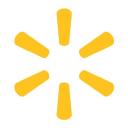






Ray –
Bought two of these 525GB MX300’s to replace a 256GB M500 and 256GB M550 in my desktop and laptop. My goal was to clone both drives so I could swap them out without having to reinstall anything or lose any files.
First, be sure you download the two pieces of software that help you get the most out of your new SSD: Crucial Storage Executive (displays info about supported drives, including SMART data and allows you to enable Momentum Cache – more on this later), and Acronis True Image for Crucial.
There are a fair number of reviewers stating their drives failed after 10-12 months. I’m optimistic if the drive are going to have issues, the SMART software would identify these issues. Both existing drives that I replaced had 95-96% of their remaining lifespan and there were 0 bad sectors. I was able to see this data in the Storage Executive software.
I first connected the SSD to a USB port using a SATA to USB cable connector (get one of these if you want to clone your drive for laptops or desktops without open SATA and power connectors – this is the one I used
StarTech USB 3.0 to 2.5″ SATA III Hard Drive Adapter Cable w/ UASP – SATA to USB 3.0 Converter for SSD/HDD
). Using the Storage Executive software, I confirmed the drive was recognized, healthy and not initialized (partitioned). The firmware was already up to date, another nice feature of the SE software.
Next I installed Acronis True Image to perform the cloning. There is no fee to use the software, but it will only install as long as one of the active drives on your system is made by Crucial. The process from there is pretty simple – roughly 4 steps. 1) Choose clone; 2) choose source drive (most likely your C: drive) – I choose the automatic clone method, btw; 3) choose destination drive (your new SSD); and 4) proceed with clone/reboot.
It took about 30 minutes for my laptop and 75 minutes for my desktop (different aged systems and speeds). Both clones worked perfectly on the first try and I had no issues booting up after swapping the drives.
Getting back to the Momentum Cache setting – the MX300’s allow you to utilize some of your DRAM for random write jobs in such a way that it can increase write speed by up to 10x. This is because all the random data will be temporarily stored to DRAM (up to 25% of available system memory or 4GB, whichever is less, and then it will write the data sequentially. According to Crucial, the benefit is faster write speeds (you won’t see increased read speeds, so you won’t see a performance increase when starting up the computer or using it under normal conditions), and it also helps extend the life of the drive as random writes will wear out the drive faster than sequential writes.
Knowing I have so much remaining life on the drives I’m replacing (due to running out of space), I am going to repurpose them in my family’s computers, as they still have HDD’s and won’t come close to using all 256GB. I’m very happy with the older crucial drives and looking forward to years of use with these new ones.
If there are any issues in the future, I will update this review accordingly.
Enrique Martinez –
Tengo una MBP Mid 2012 y en mi último trabajo el disco duro comenzaba a tener fallas entonces me decidí por comprar un SSD, no sabia si comprar Samsung, Kingston o alguna otra marca y de repente vi este Crucial y me agradó. Utilizo memorias ram de la misma marca y sin duda son muy buenas, no generan mucho calor y no me han fallado en 2 años, apenas instalé el SSD y le cargue su sistema operativo a la Mac me sorprendió su velocidad, no bromeo al decirte que el sistema carga en menos de 10 segundos, ya no me da tiempo de ir a la cocina por un vaso de agua. Las velocidades de escritura andan alrededor de 480 a 500 MB y de lectura arriba de 500, los beneficios inmediatos fueron la velocidad de la computadora, sin duda tengo máquina como para otros 3 o 4 años, también noté que me gasta menos batería y ya no se calienta casi. Sin lugar a dudas para cualquier equipo el instalarle un SSD es un respiro para el procesador y memoria RAM y sin duda, para ti también será un alivio. No olviden activar el TRIM si quieren que su SSD no pierda velocidad de escritura y lectura con el tiempo. Saludos
Marc –
Disque rapide et de qualité en remplacement d’un disque classique. Crucial marque sérieuse
Coyote –
This is a really nice drive with competitive specs, but not quite the best. The price per GB, the extra GB’s in this size category along with it being made by Crucial and with a stated endurance of up to 220 TBW all add up to a great value. Some have complained that nothing comes with the drive and other than the 9mm spacer that is true, yet this is pretty much how most all drives are sold these days. The one drawback if you were hoping for a good migration tool is that they supply a key for downloading Acronis 2015 which recently was updated with patch 6613 and is now supposed to support Windows 10. I don’t trust True Image any more after a simple cloning failed and corrupted my original drive.
I simply downloaded Macrium Reflect Free which is very reliable and supports Windows 10. The way that I configured my new drive may not be the fastest, but it is safe and reliable. After installing Reflect, I created a full verified system image and put a copy on an external USB 3 drive, Next I disconnected my system drive and booted up off a Rescue Media CD. The external drive containing the system image was connected to one port and the new SSD was connected to another port via a Startech USB 3 to SATA 3 cable. Fired up the restoration and 22 minutes later it completed successfully. I connected it up to an internal SATA port and it booted right up without any problems. The only other thing I did was rename the C: partition to eliminate any confusion and pulled up Disk Management and extended the primary partition to incorporate the remaining unallocated space. This drive formats out to 489.05 GB which is about 43 GB more than a formatted 480 GB drive. My method isn’t the fastest way to set up the new drive, but it is extremely safe because while I am doing the image restore my original drive isn’t hooked up so even if the restore failed I would still have a perfectly good system drive if needed.
In actual use it feels every bit as fast as my Samsung 850 EVO drive. I haven’t tried enabling the Momentum Cache feature that allows for dynamically allocating up to 25% of idle system memory for burst writes and is supposed to nearly quadruple the speed. So far it is running very fast so I might not bother with it for now.
My experience with other Crucial drives and memory has been excellent and have never had any problems and that was a big factor in choosing this drive as reliability is more important to me than having the absolute fastest drive. I also have several Samsung drives that have performed well and have never given me any problems. A 500 GB 850 EVO carries about a 25% premium over this 525 GB drive and it just doesn’t seem to be anywhere near 25% faster, in fact under normal use I don’t notice any significant difference, though the Samsung will benchmark out a bit higher. Either one of these drives would have been fine, but given the extra capacity and no discernible difference in everyday use I am very satisfied with this drive. Both are very well made and reliable drives.
Update 9/24:
I have enabled Momentum Cache and it does make a noticeable difference in the overall performance. My system has 16 GB of memory which means that this can allocate up to 4 GB of unused memory for caching. The nice thing is that it will adjust the amount of memory that it utilizes dynamically according to system demands and loading so that it won’t have over allocated memory at a time when the system has a higher demand for more memory. It has worked very well so far without any hiccups, and I don’t notice that it is there except that everything is faster. I am running Windows 10.
Bonfire –
I’ve been a big fan of Samsung drives, but the price difference on the 1TB was enough to make me jump ship to Crucial. I use it in a gaming laptop as my data drive (I have a 250GB system drive and then the Crucial 1TB for data, games and applications).
The laptop is a recent (2017) MSI Apache 17”. It has space for one PCIe SSD and one standard SATA 3. I chose to go with a standard SATA because I’m lazy and didn’t want to mess about with moving the system disk.
Anyway, all good, and decent for a SSD (but not outstanding figures) in CrystalDiskMark. That is until I downloaded Crucial Storage Executive and enabled momentum cache.
The figures speak for themselves (see my screenshot of CrystalDiskMark).
I’ve also added a second image from Task Manager showing how momentum cache works. The G drive is a traditional HDD transferring 25GB of data to F, a 1TB SSD with momentum enabled (I’m actually installing the game Fallout 4 from G to F). You can see that the SSD only occasionally writes data (about once every 10s).
So, a very good thing about Momentum cache is the way it handles small files; it caches them to memory and only writes them to the physical SSD occasionally. This not only saves wear on your SSD, but it also makes certain tasks fly. I am a web application developer, and my build process (which involves working with literally thousands of javascript files) is now super fast (it would be even faster if node/npm was multi-threaded, but that’s another story!).
What are the downsides of doing this?
Momentum cache uses your PC memory as a read/write cache, so you need to have a decent amount of memory. My laptop has 16GB, so all good there. I suspect it will work less well for 4GB systems, or if you are using a power-hungry application (such as Adobe Premiere, which I use). It also increases the CPU overhead.
EDIT: I’re realised Windows 10 Task Manager > Memory shows you the RAM cache (its marked as ‘memory that has to be saved to disk before it can be used for something else’ or words to that effect). I copied over the full install folder of Fallout 4 plus DLCs
(29.6GB) onto a Momemtum enabled drive and the cache varied between 1 and 1.5GB. So the 4GB is never reached; more like >2GB.
Crucial strongly recommend a battery backup if you use momentum cache (i.e. you can lose the cached data on a power fail), so other things equal you should only really enable it on a laptop.
The cache is written to the real SSD on power off, so system shutdown takes longer (by 5-10s, so significant).
But yeah, just look at those figures; well recommended for laptops with memory to spare; your system flies!
Edit: Another good thing about the Crucial I’m finding is that it uses devSleep much more often than other SSDs. Since writing this review (5 months), the up-time for my SSD (according to CrystalDiskInfo) is only 9 hours when the physical up-time has been office hours (8.5 hours a day, 5 days a week). The low up-time saves both power and wear and tear, with no noticeable affect on access time. DevSleep only seems to kick in on laptops (it does not seem to affect my desktop), but is certainly something that will extend your laptop battery life (especially if you have two drives) and the life of the SSDs themselves. Oh, I also suspect the up-time is coming out so low because of Momentum Cache (RAM caching means less access requests to the SSD and more devSleep down-time), so devSleep and Momentum cache probably work together).
Bonfire –
The media could not be loaded.
Compré este disco duro para remplazarlo a mi portátil, ya que tenía un disco duro tradicional de 2.5 pulgadas.
En mi caso escogí el de 525 GB por su gran capacidad. Aunque hay que tener en cuenta que una vez aplicado el formato al disco se nos queda en 487 GB aprox.
📀 – Tiene una tasa de transferencia de 6GB por segundo, según especificaciones. Aunque con mi hardware fueron 533MB/s de lectura y 514MB/s de escritura.
📀 – Tiene entre 7 y 9 milimetros. El disco duro en sí es de 7mm, pero trae un adaptador (que se fija con cinta de doble cara) para convertirlo en 9mm en el caso que vuestro pc tenga más hueco para el disco duro.
📀 – El adaptador que trae hace que sea una medida compatible para remplazar todos discos duros de portátiles,
incluso con modelos que sean muy finos.
📀 – Es perfecto para conseguir una buena tasa de transferencia, lectura y escritura (adjunto una foto de los
resultados que ha dado en mi equipo personal).
📀 – Cero ruidos
📀 – Más resistente a los golpes que los convencionales y con un índice mayor de durabilidad.
📀 – Trae memorias 3D NAND.
Yo lo compré de oferta a 59€, pero es un precio muy barato, recomendaría pillarlo a 110€ . Muy recomendable!!!
En mi caso realice una instalación limpia pero he puesto varios disco SSD a clientes y os describire el proceso de clonado con Acronis y EaseUS Partition Master.
ACRONIS MUY RESUMIDO:
1 – Descargar ISO de ACRONIS y bootear en un USB con RUFUS o similar.
2 – Conectar los dos discos al equipo .
3 – Cambiar el orden de arranque del equipo (BIOS), para que arranque desde el USB con ACRONIS.
4 – Entre las opciones seleccionar: “Clonado de disco automático” y seguir el asistente.
NOTA: En discos de diferente tamaño, se reparticionará automáticamente.
5 – Reemplazar el disco duro y arrancar.
6 – LISTO!!!
EaseUS Partition Master MUY RESUMIDO:
1 – Descargar el software desde su página oficial y lo instalamos.
2 – Conectar el SSD a nuestro ordenador.
3 – En las opciones, seleccionar “Migrar a SSD”.
4 – Seguimos el asistente. NOTA: En discos de diferente tamaño, se reparticionará automáticamente.
5 – Apagamos el equipo y remplazamos el disco duro.
6 – LISTO!!!
En ambos casos, recomiendo ver un vídeo en Youtube para más especificaciones.
ShammyB –
È il mio primo SSD, dopo aver letto tanto in merito a questi solid state drive mi sono deciso a comprarne uno.
Versione da 275GB per poter installare il S.O. (Win 10 Pro 64 bit) ed i programmi base che necessitano di un caricamento rapido dei dati.
Crucial, una delle aziende più attive in questo settore, è nota agli appassionati di tutto il mondo per l’elevata qualità e affidabilità dei suoi prodotti. Nota alla pari di Samsung per gli SSD.
Inutile dire quanto la spedizione di Amazon sia stata efficiente. Al contrario dei dischi meccanici il pacco per gli SSD è congruo con le aspettative, non essendo così delicati come gli HDD.
Confezione e Bundle:
Il design è come molto curato, anche se minimalista, il colore predominante è il bianco.
Nella parte frontale, oltre al logo dell’azienda, troviamo un’immagine che raffigura un’anteprima del drive contenuto, la serie di appartenenza e la capacità di archiviazione, in questo caso un insolito 275GB.
Girando dal lato opposto la confezione troviamo l’elenco dettagliato del materiale fornito a corredo e alcune indicazioni del produttore tradotte in diverse lingue (manca l’italiano).
Dopo aver aperto la confezione notiamo che sia l’SSD sia l’intero bundle fornito con lo solid state drive, sono ben riposti all’interno di un blister di plastica nero rigido.
Assieme all’SSD troviamo quindi:
1x Adattatore per l’installazione dell’unità in un vano da 9.5mm di spessore;
1x Cartaceo riportante il seriale per l’attivazione del software di migrazione Acronis True Image HD.
Specifiche tecniche:
Crucial Serie: MX
Serie: Crucial MX300
Fattore di forma: 2.5 “
Controller: Marvell 88SS1074
NAND: Micron 384 Gbit TLC 3D a 32 strati
DRAM: 512MB
Lettura sequenziale: 530MB / s
Scrittura sequenziale: 510MB / s
Lettura casuale file 4KB: 92K IOPS
Scrittura casuale file 4KB: 83K IOPS
Modalità risparmio energetico: 4mW
Inattività: 75mW
Massima potenza: 5.2W
Durata: 220TB
Garanzia: Tre anni
L’interfaccia di trasmissione è ovviamente conforme allo standard SATA III a 6Gb/s, quindi il massimo ottenibile dall’interfaccia classica SATA.
Al fine di garantire una buona solidità, resistenza agli urti e dissipazione del calore generato dalle componenti interne, è stato scelto l’alluminio quale materiale principale di entrambe le facce della scocca, con la parte superiore che si presenta satinata e dalle forme arrotondate.
Nella parte posteriore troviamo un’etichetta adesiva riportante il modello preciso del prodotto, con relativi numeri di serie, e un codice a barre bidimensionale (QR Code). Troviamo, inoltre, il codice PSID, indispensabile per poter sbloccare il drive nell’eventualità di smarrimento della chiave di criptazione dei dati contenuti. Questo aspetto non lo ho mai provato.
Eseguito un semplice test con l’SSD occupato solo dal sistema operativo, come detto Windows 10 Pro a 64 bit.
Il test si riferisce ad una misurazione delle prestazione con file da 1GB, SSD occupato in 20 GB e in uso dal sistema stesso.
Dopo averlo utilizzato ormai per 3 mesi posso giungere ad una conclusione:
Crucial MX300 è in competizione con i modelli Samsung EVO, quindi parliamo di una categoria intermedia di SSD.
Rappresenta il giusto compromesso tra prestazioni velocistiche ed affidabilità nel tempo, senza rinunciare ad un prezzo contenuto (anche se da un po’ di tempo il prezzo delle memorie NAND è in aumento, riscontrabile sia negli SSD sia nelle memorie RAM), risultando di fatto la soluzione ideale, per tutti coloro, che intendono abbandonare gli ormai vecchi e limitanti dischi rigidi tradizionali di tipo meccanico in favore di una ben più prestante unità allo stato solido (SSD), capace di donare nuova vita anche a sistemi non proprio al passo coi tempi, come ad esempio vecchi notebook o PC aziendali, pur senza dover affrontare un notevole esborso di denaro.