LAPLINK PCmover Ultimate 11 – Transfer Apps & Files
Set Lowest Price Alert
×
Notify me, when price drops
Set Alert for Product: Laplink Pcmover Ultimate - $8.99
Last Amazon price update was: January 8, 2025 12:23
×
Product prices and availability are accurate as of the date/time indicated and are subject to change. Any price and availability information displayed on Amazon.com (Amazon.in, Amazon.co.uk, Amazon.de, etc) at the time of purchase will apply to the purchase of this product.
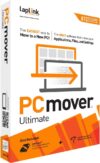
LAPLINK PCmover Ultimate 11 – Transfer Apps & Files
$8.99
LAPLINK PCmover Ultimate 11 – Transfer Apps & Files Price comparison
LAPLINK PCmover Ultimate 11 – Transfer Apps & Files Price History
Price History for Laplink Pcmover Ultimate
Statistics
| Current Price | $8.99 | January 9, 2025 |
| Highest Price | $9.94 | August 17, 2024 |
| Lowest Price | $8.99 | September 14, 2024 |
Since August 17, 2024
Last price changes
| $8.99 | October 10, 2024 |
| $9.94 | September 21, 2024 |
| $8.99 | September 14, 2024 |
| $9.94 | August 17, 2024 |
LAPLINK PCmover Ultimate 11 – Transfer Apps & Files Description
- OPTIONAL CABLE INCLUDED. Download instructions included in box. Does not come with a CD.
- EASY TO USE: Install PCmover on both of your computers and follow the simple wizard to transfer everything you select to your new PC
- OPTIMIZED FOR FASTEST TRANSFER: Provides maximum performance and time savings. You will quickly be using your new PC with everything ready to go
- COMPLETE SELECTIVITY: Automatically transfers all selected applications, files, folders, settings, and user profiles to your new PC
- EASY “UNDO” FEATURE: Quickly reverse changes made to your new PC if you change your mind or want to re-do the transfer with different selections
LAPLINK PCmover Ultimate 11 – Transfer Apps & Files Specification
Specification: LAPLINK PCmover Ultimate 11 – Transfer Apps & Files
|
LAPLINK PCmover Ultimate 11 – Transfer Apps & Files Reviews (9)
9 reviews for LAPLINK PCmover Ultimate 11 – Transfer Apps & Files
Show all
Most Helpful
Highest Rating
Lowest Rating
Only logged in customers who have purchased this product may leave a review.

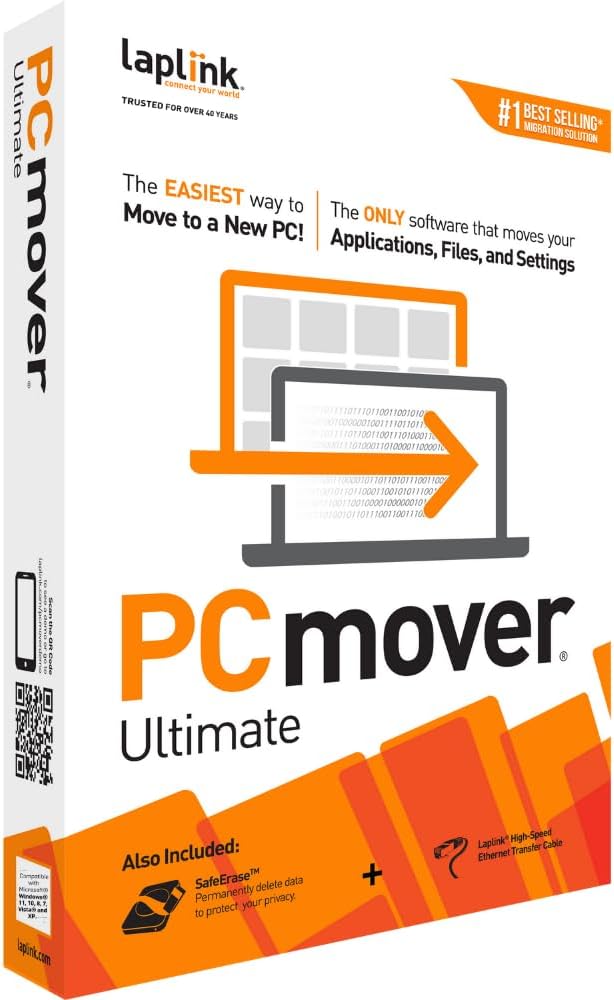

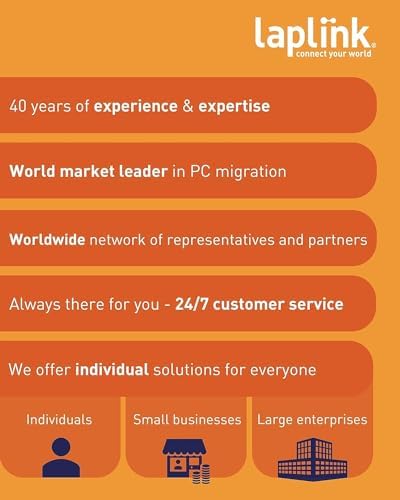
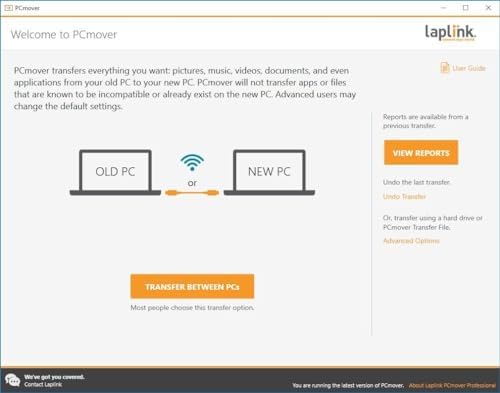
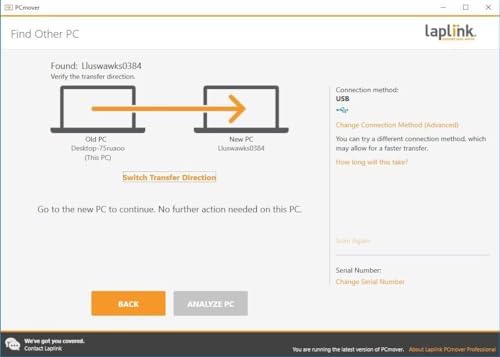




![Laplink PCmover Express 11 - 1... Download]](https://i5.walmartimages.com/asr/ce01282e-9e00-484e-9d0c-4d7c93044a57.4d89bef572b6257dac34a32402966a32.jpeg?odnHeight=450&odnWidth=450&odnBg=ffffff)
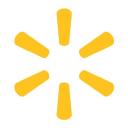
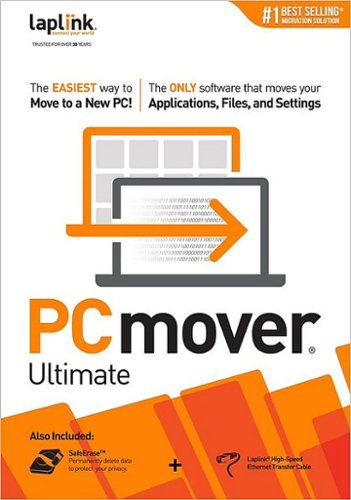



![Laplink - PCmover Professional 11 (1-Use)... [Digital]](https://pisces.bbystatic.com/prescaled/500/500/image2/BestBuy_US/images/products/6293/6293324_sd.jpg)
![Laplink PCmover Professional 11 - 1... Download]](https://i5.walmartimages.com/asr/9fa918f6-8712-450b-a06c-53e75ac92906.51e6fa8938b3537a805818c7bddeea68.jpeg?odnHeight=450&odnWidth=450&odnBg=ffffff)
![Laplink PCmover Home 11 - 1... Download]](https://i5.walmartimages.com/asr/7f886a16-1b7d-40dc-ae5f-b53742c67459.4c960a25aaf73b34db833dacce3a405a.jpeg?odnHeight=450&odnWidth=450&odnBg=ffffff)

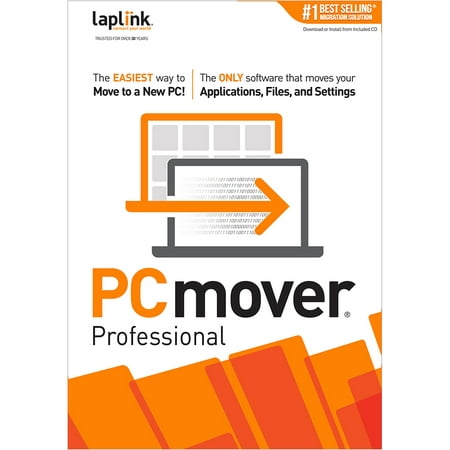

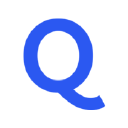


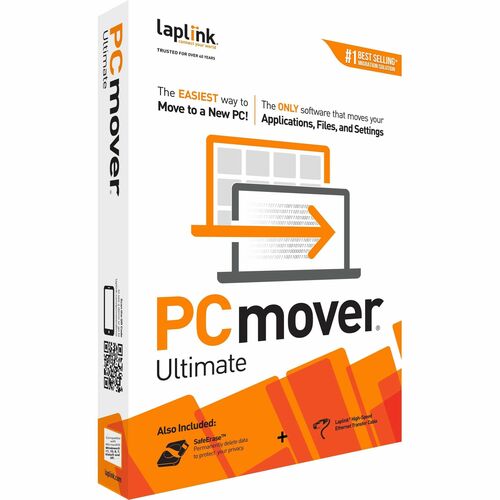



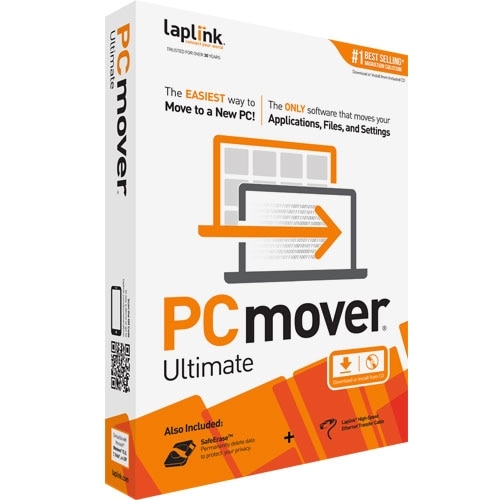















gordon brown –
I found the setup quick and easy, and the transfer almost flawless. One small hitch got straightened out right away with a call to Tech Support who were very helpful.
Eli62 –
Pros:
1. It works, and can save several hours of set-up time when migrating from one Windows PC to another.
Cons:
1. It won’t move everything
2. It requires care in making decisions about what to transfer.
3. It’s pricey for a piece of software that can be used only once.
4. If you’re not moving a lot of applications and settings, you may not need it.
Some users have had bad experiences, but I’ve used PCMover many times over the years, and it always worked for me.
You probably don’t need PCMover just to move data, and may not need it to transfer settings or data if Windows on your current machine has been saving them in the cloud (on Onedrive or elsewhere). Your MS application settings may be available in your online Microsoft Account (in Win 10: Settings/Accounts, click on “Manage my Microsoft account).
Where PCMover does its magic is moving and installing applications along with associated settings. That saves time tracking down installation disks or downloads, installing each app individually, and getting it configured the way you want it.
What has worked for me:
1. Install PCMover first on the old PC and then on the new. Establish a connection between the two using your home network (preferably), or an ethernet cable (some versions of PCMover come with a cable).
2. Starting from the old PC, follow the prompts, BUT DON’T JUST ACCEPT DEFAULTS!
3. SAY NO! any time it offers you additional free software.
4. After you’ve clicked through a few screens, PCMover will do an analysis of the old PC, and transfer that analysis to the new one. (This step doesn’t migrate anything – it just puts the information you need to control the process on the new machine.)
5. Control of the process now moves to the new PC.
6. Look carefully at everything PCMover is offering to transfer. Don’t move everything. Migration is a good time to shed stuff that you don’t need and may have been bogging down your machine.
7. Carefully examine the list of applications. Don’t try to move apps that PCMover doesn’t recommend moving – that’s asking for trouble.
8. PCMover will wrap up faster if you don’t ask it to transfer all your data. Transferring apps and settings probably won’t take more than an hour or so, but moving all the data can take much longer. If both computers are on the same network, it’s easy to use the Windows copy function to move the data after PCMover has done its work. And, of course, you don’t need PCMover to transfer data if you can download it from the cloud.
9. Examine the data to be transferred, and make sure you’re transferring the right stuff to the right place on the new machine. This is probably not an issue if you’re moving everything from the C drive on one machine to the C drive on another and using Windows default locations, but it’s important if you have a more complicated setup. [If you had partitioned your disk drives on the old machine and want a similar set-up on the new one, you’ll have to set up the new partitions manually before you transfer data. It’s easy: In Win10 Settings, search for Create and format hard disk partitions, or Control Panel/System and Security/Create and format hard disk partitions. Then select a drive. To partition a drive, you’ll first need to right click on it and shrink it to create space for a new partition.]
Richard Hindle –
if you follow the instructions it works perfectly.
dustydog –
Once I got the PC Mover software installed on both the old and new PC, the process instructions were clear and started the move in just a few minutes. The whole move of programs and files took only about 40 minutes. The only glitch was that AVG did not move so that had to be reinstalled which did not take very long. The user had a multiple PC license so all worked out OK. The surprise however that occurred on the OLD PC was that the Ethernet adapter was no longer functional and Windows couldn’t recognize it. I then installed a wireless adapter but Windows said that an error occurred and the driver could not be installed. I was able to install that adapter in another PC with no problem. Also, the System Restore doesn’t work and won’t even start. Support at PC Mover was easy to reach but they said that the PC Mover software is not capable of damaging the old PC by moving programs or files since is just a copy function. Anyway it appears to be an ugly coincidence and I guess formatting the HD and reinstalling Windows 10 is my only option at this point.
Irena –
Very good. I called the customer service and they helped me to do it properly. Took about two hours without issues. Highly recommend this product.
Brad Vance –
Laplink PCmover Ultimate 11
I found this PCmover Ultimate to be tremendously handy for transferring between an old PC laptop and a new one. It was just terrific, I’m very satisfied. I had a lot of applications on my old one, in particular, I had a very huge application called Wolfram Mathematica on my old laptop and they all transferred over to the new one flawlessly. So for me, you just can’t beat this for the money for transferring between computers which can be a real bear. This is a really good investment for the time and frustration savings. I happened to do my transfer via Wi-Fi but I’m sure the Ethernet cable link would have been even faster. The Wi-Fi didn’t take very long, about an hour, but I do have a high speed Wi-Fi in my house. However, I wish I had used the Ethernet cable, but on the new laptop I stupidly wasn’t able to identify my Ethernet Port. I didn’t notice that you had to push down a little lever in order to access the port. So there I was thinking how can my new laptop not have an Ethernet port, but anyway it worked beautifully on Wi-Fi. I heartily recommend PCMover Ultimate.
Helen- Perth –
Quick Post. Haven’t used yet, but have used same before
The Professor –
Having migrated systems and files from computer to computer since the days of Commodore 64s, Apple IIs and IBM DOS, I had never run across a migrating/transfer program (app) that didn’t leave something behind at best, or corrupt an entire system at the worst — until now. PCMover did the trick, moving my entire, overcrowded and largely non-updated 10-year-old Windows 10 mess onto a new, gaming-and-video-editing-caliber Windows 11 machine without so much as a hiccup. Everything runs, so far nothing has had to be reinstalled, and nothing (data, files, settings, etc.) was lost. My only tense moments came when a thunderstorm erupted in the middle of the 5-hour transfer and half the town lost power — but my office didn’t. Thank you Laplink for a great product. Well worth the money, and then some!
Terry OBrien –
Fantastic software, easy to install, on both laptops. Kept original software on old laptop which gave me back up safety. Installed on new laptop super fast, clean no issues. 5 star