Motorola MG7550 Modem with WiFi Router
Set Lowest Price Alert
×
Notify me, when price drops
Set Alert for Product: Motorola� MG7550 16x4 Modem And Wi-Fi Router Combo With Power Boost, 9"H x 2.5"W x 8.5"D - $149.99
Last Amazon price update was: January 8, 2025 02:57
×
Product prices and availability are accurate as of the date/time indicated and are subject to change. Any price and availability information displayed on Amazon.com (Amazon.in, Amazon.co.uk, Amazon.de, etc) at the time of purchase will apply to the purchase of this product.

Motorola MG7550 Modem with WiFi Router
$149.99
Motorola MG7550 Modem with WiFi Router Price comparison
Motorola MG7550 Modem with WiFi Router Price History
Price History for Motorola 16x4 Cable Modem Plus AC1900 WiFi Router - Model MG7550 UNIT ONLY
Statistics
| Current Price | $23.00 | January 8, 2025 |
| Highest Price | $27.00 | August 7, 2024 |
| Lowest Price | $23.00 | November 6, 2024 |
Since August 7, 2024
Last price changes
| $23.00 | November 6, 2024 |
| $25.00 | October 3, 2024 |
| $27.00 | August 7, 2024 |
Motorola MG7550 Modem with WiFi Router Description
- 16×4 DOCSIS 3.0 cable modem plus a built-in AC1900 Dual Band (2.4 GHz and 5 GHz) WiFi Gigabit Router with four Gigabit (GigE) Ethernet ports, a firewall DFS, Power Boost, and more. This product is recommended for actual cable Internet service speeds up to 375 Mbps. A Broadcom cable modem chipset provides security from Denial of Service attacks. WiFi performance is exceptionally good, even in multi-dwelling units with lots of WiFi noise from neighbors. DFS and Power Boost are key
- Requires cable Internet service. Approved by and for use with Comcast Xfinity and Xfinity X1, Cox, Charter Spectrum, Time Warner Cable, Suddenlink, WOW., CableOne and other cable service providers. Eliminate cable modem rental fees up to 156 dollars per year. (Savings are shown for Xfinity and vary by cable service provider. No cable modem is compatible with fiber optic, DSL, or satellite services from Verizon, AT&T, CenturyLink, Frontier, and others. Model MG7550 has no phone jack.)
- Built-in high-speed Wi-Fi router with AC1900 Wi-Fi, and Power Boost, and DFS provides Internet access for Wi-Fi devices including smartphones, notebooks, tablets, game stations, HDTVs, Amazon Echo, Google Home, Chromecast, Roku, Amazon Fire TV, and AppleTV. Four 10/100/1000 Gigabit Ethernet LAN ports provide wired connections to Windows and Mac computers, HDTVs, game stations, streaming TV devices, and other Ethernet-capable devices.
- Wireless Power Boost adds high-performance WiFi power amplifiers to boost the wireless signals to the legal limit, giving a significant boost in speed and range. The router can work on WiFi DFS frequencies, unlike most routers, so it is much less vulnerable to WiFi interference from neighbors. In addition, AnyBeam beamforming at both 2.4 GHz and 5 GHz frequencies focuses the signal on wireless clients to further enhance performance and range.
- Integrating the cable modem and router creates a reliable connection that reduces unwieldy wiring and power adapter clutter while conserving desk space. The vertical design minimizes shelf space and improves cooling while looking great in any home or office. A two-year warranty plus rugged lightning and power surge circuits protect your investment.
Motorola MG7550 Modem with WiFi Router Specification
Specification: Motorola MG7550 Modem with WiFi Router
|
Motorola MG7550 Modem with WiFi Router Reviews (4)
4 reviews for Motorola MG7550 Modem with WiFi Router
Show all
Most Helpful
Highest Rating
Lowest Rating
Only logged in customers who have purchased this product may leave a review.




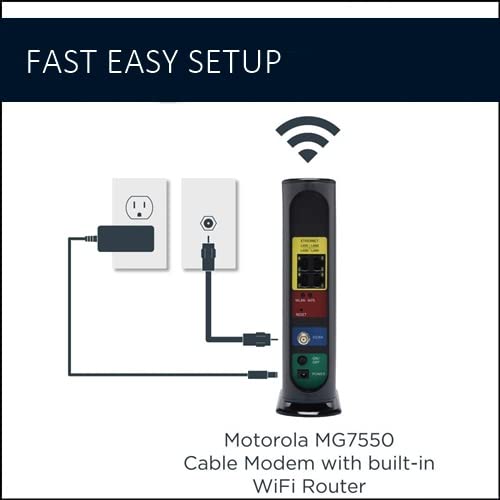
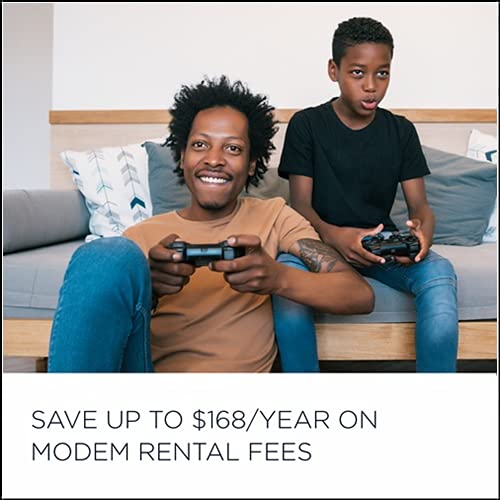
























Ray –
There is a reason why this router gets such high reviews. It is a well-made (mine was made in America, by the way, although some others report other manufacturing locales), well-operating router/wireless combination that ticks off all the boxes. I switched to this router from the router I was renting from my cable provider because the wireless on that system (an Arris router less than three years old) was so poor and undependable that it was causing all kinds of problems. When I connected this unit and got it initialized, the entire house could easily pick up the wireless signal, and transfer rates were significantly improved.
Set up was a breeze. I simply plugged it into a/c power, connected my cable line to it, and turned it on. After waiting about five minutes or so, I connected a computer directly to the router with an Ethernet cable, and when I opened up a browser, it automatically took me to my cable company’s activation page. I logged in to my cable company’s page, and that activated the unit. From that point on, I was connected to the Internet via the router.
The only next step was to set up a wireless network, which was also easy. I used the web browser again, went to the router’s address (given on the instructions page) logged in with the default credentials (also on the login page), and named a new wireless network with a password, selected “save,” and that was it!
Here’s a neat little trick. You can easily set up two wireless networks, one at 2.4GHz and one at 5.0GHz. If you put “2.4” and “5.0” at the end of the name of each of the two networks, you can easily log into the wireless system of your choice. (2.4GHz networks are sometimes impacted by microwave ovens, etc., so it’s nice to have a separate 5.0GHz network set up separately: so, if you set up two wireless networks with different names, one ending in “2.4” and the other ending in “5.0,” doing so FORCES your client, i.e, the computer or tablet, etc., to connect at 5.0GHz if you select that network. Nifty!) You can set individual specifications (bandwidth, power, etc.) for each wireless network once you have the networks established.
That leads me to another thing about this router that is very nice. The web interface on this router is actually pleasant to look at and is laid out so that you don’t have to be a networking expert to customize settings. There is help available for most every setting, and if you hover your mouse over an option, a pop-up window comes up and explains the setting. Really, really nice touch. The interface makes it a pleasure to use, the first time I can ever say that of a router, and I’ve set up plenty of them over the years. It makes the Arris router I was using look like it came from the Stone Age.
So, great wireless coverage, lots of options, wonderful interface with built-in help make this easily a five-star rating. It is well worth what it costs!
Kindle Customer –
Replacing a rented Comcast/Xfinity cable-modem/router with this Motorola 16×4 AC1900 WiFi cable-modem/router saves $14 per month and provides improved WiFi coverage and download speeds. It was also relatively easy to install using the provided instructions and the smart-phone app provided by Comcast/Xfinity.
After almost four years of renting a relatively old Comcast/Xfinity cable-modem/router, rental fees totaled more than $500. I purchased this Motorola cable-modem/router for $116 during a lightning deal. This cost will be recovered after 9 months. The 5 GHz band provided equivalent nearby WiFi download speeds (273 Mbps), improved speeds two rooms away (77 Mbps), and actually reached a far-away bedroom that the prior cable-modem/router did not. I already have a TP-Link AX1500 booster which I still needed and now have the highest WiFi download speeds I have ever seen (67 Mbps) from the farthest corner of my house. This required changing the booster to use the 5 GHz band from the new cable-modem/router and using its 5 GHz output band. Download speeds were measured using one of our Windows laptops.
It was relatively easy to install the new Motorola cable-modem/router. The instructions that came in the package were clear and easy to follow except that Comcast/Xfinity now has an easy-to-use app that you must download to a smartphone to activate your own personal router.
The steps I followed were as follows.
1. Connect my laptop to the Motorola cable-modem/router with the provided ethernet cable to personalize the WiFi network name (SSID) and security keys. For me, I kept the existing SSID and security key for the 2G WiFi band and created a new network name (with ”5G” at the end) and password for the 5G band. This means that devices using the old 2G WiFi network could still work without changes but that the new 5G WiFi network could be used to provide greater download speeds for some devices such as laptops and smartphones. The instructions provided describe how this is done.
2. Connect the Motorola cable-modem/router to the internet cable, provide power, and turn it on. I downloaded the Xfinity app to my Android smartphone, ran it, and followed instructions. You need to provide your cell-phone number to confirm your Xfinity login, enter an identification number from the bottom of the Motorola cable-modem/router and then wait for it to upload software and reboot. You now have WiFi from your personal router. This new device worked fine for all our laptops, smart Android phones, OBi200 VoIP phone adapter, thermostat, and other small devices. The photograph shows the new cable-modem/router with the OBi200 plugged it to provide phone service using Google Voice.
3. Log into the Motorola cable-modem/router using the provided default username and password and change the username and password for security to make them more difficult to guess.
4. Package the old Comcast/Xfinity router carefully in a cardboard box and take it to a UPS store to ship using the UPS pre-paid mailing label from Comcast/Xfinity that you can print yourself.
5. I had added a new WiFi network name for the new 5G band as described in (1) because it provided much better coverage and download speeds. This required changing the WiFi network name and security keys on our laptops, smartphones, and the WiFi booster to take advantage of the new 5G band. I kept the old network name active so I wouldn’t have to change small internet-enabled devices such as a thermostat, water flow monitor, and numerous Raspberry Pi’s used for teaching.
Kindle Customer –
I’ve been using a separate 5g WiFi router plugged into my network provider’s (Spectrum in SoCal) modem and it’s been alright. When it came time to upgrade the home network again I wanted to cut the rental of their modem out and get this combo unit. So far this Motorola combo unit has been:
Easy to install. I ran a 1ghz splitter on the wall cable going to a cable box and plugged the second cable into the Motorola. I powered it on, plugged a pc into one of it’s ethernet ports, and was able to activate it through my provider by logging into my provider’s site through Explorer.
Much Faster. I went from 20-40 Mbps down using my old 5g network to 225 Mbps down\10Mbps up using the ethernet port on this unit with a 25′ cable. I know there are faster routers available, but for the price this is great. So liberating. Everything can be streamed at highest res and ping is low. The 5g signal is strong all throughout a 2 story 2+2 house, with the unit placed in the center of the 2nd story floorplan.
More Dependable. This unit was losing it’s connection for a few seconds every few hours during it’s first few days after it was setup, but now it has been almost 2 weeks of solid, uninterrupted network access.
My old Motorola CB and VHF hand held radios way back were tough. My Motorola Razor phone from still takes a charge and works. I hope I don’t have to replace this modem from them until 8k becomes normal.
SuperTurboExtraGnarly –
Work for 5G and 2.4
Got all the pluck in you need in the back .
Also nice and stable + faster internet connection.
You will need to call your internet device to install
They will ask you for a # you will find it directly under the modem I.