NETGEAR Nighthawk Pro Gaming WiFi 6 Router

Original price was: $299.99.$159.97Current price is: $159.97.
NETGEAR Nighthawk Pro Gaming WiFi 6 Router Price comparison
NETGEAR Nighthawk Pro Gaming WiFi 6 Router Price History
Price History for NETGEAR Nighthawk Pro Gaming WiFi 6 Router (XR1000) 6-Stream AX5400 Wireless Speed (up to...
Statistics
| Current Price | $159.97 | January 7, 2025 |
| Highest Price | $179.13 | July 19, 2024 |
| Lowest Price | $88.84 | August 26, 2024 |
Last price changes
| $159.97 | October 19, 2024 |
| $167.99 | October 14, 2024 |
| $159.99 | October 12, 2024 |
| $160.95 | October 11, 2024 |
| $160.94 | October 4, 2024 |
NETGEAR Nighthawk Pro Gaming WiFi 6 Router Description
- POWERED BY DumaOS 3.0: Reduce ping rates up to 93% and enjoy faster, lag-free online gaming and smoother streaming with this Router OS built especially for gamers.
- FAST WiFi 6 PERFORMANCE: Wireless coverage at AX5400 Dual-Band speed provides up to 4x more device capacity than AC routers.
- 6 SIMULTANEOUS STREAMS: Provides more capacity so more devices can use WiFi at the same time.
- COMPATIBILITY: Works with any wired Ethernet or wireless gaming device including PCs, Xbox, PlayStation, and Nintendo Switch consoles.
- NETGEAR Armor protects your family’s WiFi with an automatic shield of security across all your connected devices with a 30-day free trial.
- LOADED WITH ADVANCED TECHNOLOGY: Designed with a triple-core 1.5Ghz processor, Beamforming+, MU-MIMO, and OFDMA.
- WIRED ETHERNET PORTS: Plug in computers, game consoles, streaming players, and other nearby wired devices with 4 x 1 Gigabit Ethernet ports.
- USB CONNECTIONS: Share a storage drive with any connected device using the 1 x 3.0 USB port.
NETGEAR Nighthawk Pro Gaming WiFi 6 Router Specification
Specification: NETGEAR Nighthawk Pro Gaming WiFi 6 Router
|
NETGEAR Nighthawk Pro Gaming WiFi 6 Router Reviews (9)
9 reviews for NETGEAR Nighthawk Pro Gaming WiFi 6 Router
Only logged in customers who have purchased this product may leave a review.



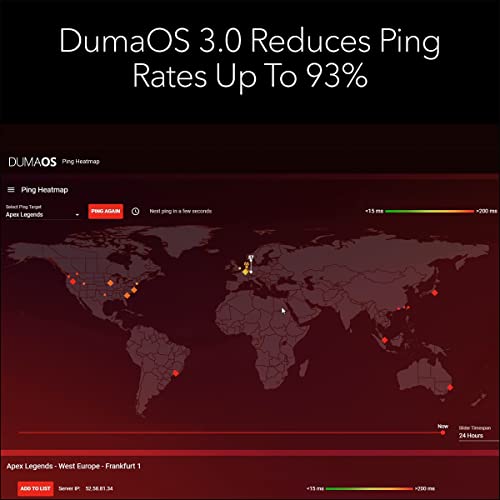

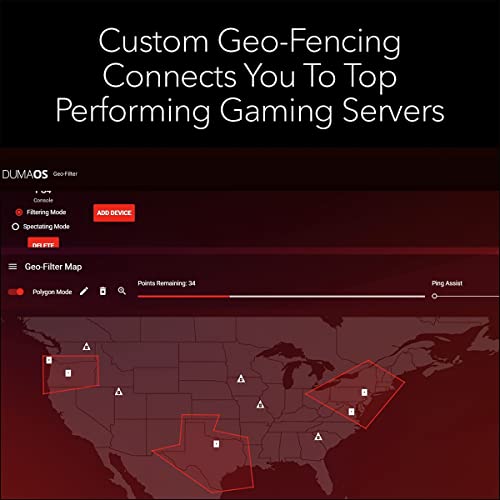




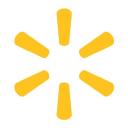



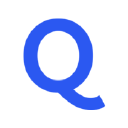





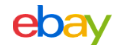













José Jason Torres Mendoza –
انصح شراء هذا الراوتر ، تستطيع التحكم به من خلال النظام المثبت به وتتحكم بالالعاب والاجهزة الاخرى من حيث الاتصال وسرعته .
Mario Garcia –
*attached is a photo of the physical router, as well as wireless download speeds 45 feet away with 3 walls in between using a Wi-Fi 6 device (Alienware Area 51M R2)*
This review is for NETGEAR Nighthawk Pro Gaming 6-Stream WiFi 6 Router (XR1000).
Well this is one of the best routers I’ve ever owned. I upgraded from the Nighthawk R7000 and I am not looking back. I currently use the 1Gbps plan with Frontier, hooked up directly from the Ethernet cable to the ONT Box so I am not using a modem. I’ve never seen wireless speeds at this level in my 25 years of being alive. To put it to the test, I deleted my entire Steam library and re-downloaded all my games. I averaged 97-99 MB/s download speeds. To make that a little simple to understand, I could download 1GB of data in about 10-11 seconds. This is thanks to the new generation of wifi being WiFi 6, just make sure your devices support WiFi 6 before considering this router because if not, you’re better off purchasing a cheaper router.
The next best thing about this router is its range. I can go 45 feet away from the router with 3 walls in between and still get 4/5 bars on the 5Ghz channel. My download speeds drop from 97-99 MB/s to 70-75 MB/s, which I don’t really consider that much of a loss.
The software this device uses is called DumaOS 3.0, A next generation system that allows you to Calibrate the bandwidth usage between all your devices connected to this router. You are able to allocate the percentage of the bandwidth used either by applications or by devices. I prefer the system to divide my bandwidth by applications, and by activating the “share excess bandwidth”, the system will provide more than the allocated bandwidth should you need it to get those big files downloaded quickly.
A few noteworthy items are that I did have some trouble during initial setup, where the setup page kept on reloading while the router tried to update its firmware. A solution I found to this was to simply set up the router through the Nighthawk app on your phone. That process took about 5 minutes versus having trouble using the Ethernet cable to set up the router. The next issue I had was that my WiFi 6 capable laptop received a “no internet connection” when wirelessly connected to the router. I corrected this by doing a “Network reset” on my laptop. Once I tried connecting again to the router, the issue was resolved and connection was established.
To summarize, I highly recommend this router IF:
1. You own and use Wi-Fi 6 capable devices
2. A good internet plan of at least 500/500 speeds to enjoy your wireless speeds.
3. Desire the ability to customize your bandwidth usage across your devices.
Enjoy!
Sultan Alamri –
Simple to set up – wifi signal now reaches all along the house.
Nikesh –
Funciona mejor que el router gamer de tp link, juego en línea y da una conexión muy estable sin bajones, pero es demasiado costoso, compralo en descuento y sobre todo podría valer la pena para jugar en línea…
Lego Man –
Update: I’m a security architect / engineer, been in the profession for 20+ years. Manage firewalls at work.
Pro’s: Wifi – fast, true, nice maps, lots of charts. Very Pretty, That’s where it stops though.
Usefulness? I found 17+ major areas where this > $300 item just does not stack up, so it will be ***returned***.
TL;DR VASTLY SUB PAR for a) the price (> 300) b) NetGears’ Rep (I have several products) c) and the maturity of the market. Yes, it is updated to current version as of early May 2022. I found at least 15 major usability problems that cause you to go elsewhere. Editing your own PING heatmap is buggy, error pone and just does not appear to work.
These problems that WILL affect home users. There are BUGS listed here and significant user usability issues that, with 3% of effort, would make this device *significantly* more usable for the home user.
1) Router does not come with an AdBlock list, it should, as its a core feature. When you *first* open the ad bock area, you get a nice message explaining feature, and it specifically calls out protecting smart TV’s. When you go find in the support forum the suggested block list, the “default” one, and … you go to Amazon TV, IMDB shows do not play. Why? Because … they have an ad. Stop the ad blocker – IMDB shows play. Now this is not some obscure cheap-o “smart TV” service, its … AMAZON and IMDB!
2) Router has a “ping map” feature, the idea is to see response time for common games. That’s not valuable to me. The idea of having my OWN ping map for work services, Google DNS. OpenDNS servers, etc., would help me to be sure that the services I need for work are “up” and I have good I’Net connectivity. All of the entries I created do respond to ping (ICMP Echo Request) at the cmd line, but … alas … when you add them to the custom router’s list and try it, you get zero response. Unlike the game lists.
3) AD BLOCK: The adblock feature has a “bubble map” showing volume of adds blocked by a given device on the network. Devices are listed as “unknown”, UNLESS the device gives up its name in some manner. For a home user, this is useless. The absolute minimum should be to show the sending devices IP address. THAT would allow the system user to at least see if ads are blocked for … oh … I don’t know, their SMART TV!!! It takes a LOOOOONG time for the ‘adblocker’ page to paint (longer than others). The ad blocker screen did not paint on initial access when I started this write up. I tried going to other screens, and back to ad blocker. ONLY when I hit the “refresh” button in the browser did the adblocker page paint. AdBlock history only goes back 24 hrs. Does not appear to be a way to export ad blocked sites – although you can click at a point in time on the bubble chart and see the ad sites blocked for a specific point in time. Does not appear a way to ‘exclude’ a system from adblocking (that would solve my smart TV issue…)
4) QoS: On day one of getting the device – I set this up. ON day three, when I wet to the QoS settings, I get the “Welcome to QoS” page. I looked at it 3-4 times, and never got the ‘welcome’ page before til day 3. QOS display just has broad classifications of applications, does not appear a way to edit the classifications, or add/delete/edit them.
5) Network Monitor: Same as point 4 on the “welcome” page.
6) “Network Monitor” shows information in the aggregate, you cannot (on this page) identify a top consumer. Why? Because what little “device” information there is not an IP address, or a system name (7/8 say “unnamed device”). I had a Nintendo Switch online – but it did not show up here on this page.
7) “Device Manager” – you may see a device name, you do see a MAC address, you DO NOT see the current/most recent device IP unless the device is online “at the moment”. Most home users can connect the dot w/ a system name or IP, and may not know how to find a MAC address. Why show the MAC and not the most recent IP? OH – and I do see a “Nintendo Switch” in this screen, but not others … so … the Identifier in this fancy map display isn’t seen elsewhere, like the “traffic controller” page … Oh no, wait, after 30 seconds, there it is in the list on the TC page … why the delay?
8) The traffic controller page does not reliably populate – 2/3x, it is blank, 1/3 there is no info when you get the page elements – all of which are devoid of data. This is a page where you ‘configure’ properties – so it being empty is OK. It is not OK that a page with no data for its areas does not initially paint.
9) The “wireless status” don’t tell you the number of connected devices. Every other router I’ve used does.
10) LOGS: There are two places where you see logs – Setup | Monitoring ) Logs and Sys Info | Logs (bottom). These areas display … different information. (so they are different logs, but not labeled that way) The first just has DHCP logs. The second is system level activity. Aside from copy/paste (into notepad?) doesn’t appear to be a way to export/save logs, although there is an ‘email logs’ button – but NOT on the Sys Info | Logs area!
11) ON the dashboard widget that shows “Internet Status” you see the ISP IP, you do not see the DNS servers – have to go to the setup area for that. When you resize the widget you get an error “Missing JSON response” – QA should have caught that.
12) The “Block Sites” does not take a list off the Internet, you would need to edit each entry by hand. QA should have *DEFINITELY* CAUGHT THAT. Many other devices do this, lower than this price point, and PiHole does it for free. So does OpenDNS (for the most part), and NextDNS is $20/yr.
13) The “Block Service” function doesn’t block a “service”, it blocks a TCP or UDP port. Services can run on any port, this section is poorly named.
14) The “Email” address config page does not appear to have any ability to work with MFA enabled services – I did not try here, just reporting what I see on the page. (MFA may work, no idea…)
15) UPDATES: When you press the “check update” button, you get … black text on a dark read background, which is barely readable. You also aren’t told if you are current or not. SO – the user doesn’t know if they need to .. update. QA should have caught that. Most other areas have white text on the dark red background.
16) NTP – one server only, not multiple, can be defined.
17) PING HEAT MAP: This is supposed to be a shining area o/t product. I have Five (5) entries selected in the list for the heat map – a pencil icon shows. Cannot figure a way to change that. SOME times when you click on pencil, you get a “RPC error ‘ERROR_UNKNOWN’: cannot open //data/dumaos/rapp-data/com.netdumasoftware.pingheatmap/data/usr/custom_1651432715.lua: No such file or directory -> stack traceback: ?: in function …..” error message. Sometimes you get to create / edit a list. Inconsistent.
18) Other – I could not find a way to change the system color scheme, you are stuck with a fairly garish “red” scheme. AND … I do have “accessibility” checked as “on”. (I could see no difference with this checked on or off).
ORIGINAL Post:
Had it for two days. WOW – buggiest code EVER!!!! Took me several attempts to create my own ‘ping’ list. AND … then it doesn’t work. Can’t tell you how many parts / panels generate a JSON / Javascript error. Seems that very little QA was done. Super Un Happy.
Christian David –
The router has been really good in helping me get better internet speeds. It also has an app that allows for a bit of customization and helps you secure your devices which prevents cyberattacks. Signal strength is great, was able to set up in 10 minutes. I’d say you’d really get your money’s worth purchasing this router.
ARTURO DE LA CRUZ GARCIA –
ممتاز جداً للقيمرز
JGonz –
My son and I are both gamers. He sticks to Fortnite, while I play different multiplayer games. The issue we had was our ping. We were constantly lagging. We were initially using the router that Spectrum provides. We called and they had a tech come out and replace some cables, and that didn’t work. Another tech came out and replaced the router, same issue.
From this point I decided to just purchase my own router, so i went with the NETGEAR Nighthawk Pro Gaming 6-Stream WiFi 6 Router (XR1000) – AX5400. It has worked AMAZING. I had had no trouble with lag, wifi signal for all our other devices has improved. Its a pricey item, but I feel it is well worth it. Couldn’t be happier
Mario Garcia –
Excelente router, en cuanto a la instalación y el uso es muy fácil de operar, en cuanto a funciones, está muy completo, te brinda los ajustes necesarios para tener una estabilidad en el internet, independientemente del uso que se le de.