Poly OBiWiFi5G USB Wi-Fi Accessory
Set Lowest Price Alert
×
Notify me, when price drops
Set Alert for Product: Poly (Plantronics + Polycom) OBiWiFi5G USB USB Wi-Fi Accessory for VoIP Adapters (1517-49585-001) - $30.29
Last Amazon price update was: January 9, 2025 22:51
×
Product prices and availability are accurate as of the date/time indicated and are subject to change. Any price and availability information displayed on Amazon.com (Amazon.in, Amazon.co.uk, Amazon.de, etc) at the time of purchase will apply to the purchase of this product.

Poly OBiWiFi5G USB Wi-Fi Accessory
$30.29
Poly OBiWiFi5G USB Wi-Fi Accessory Price comparison
Poly OBiWiFi5G USB Wi-Fi Accessory Price History
Price History for Poly (Plantronics + Polycom) OBiWiFi5G USB USB Wi-Fi Accessory for VoIP Adapters (1517-49585-001)
Statistics
| Current Price | $30.29 | January 9, 2025 |
| Highest Price | $33.84 | August 13, 2024 |
| Lowest Price | $22.31 | August 17, 2024 |
Since August 10, 2024
Last price changes
| $30.29 | October 19, 2024 |
| $23.82 | September 25, 2024 |
| $30.99 | September 9, 2024 |
| $29.91 | September 8, 2024 |
| $30.96 | September 7, 2024 |
Poly OBiWiFi5G USB Wi-Fi Accessory Description
- USB WI-FI ACCESSORY FOR VOIP ADAPTERS
- Simply transform your VoIP adapter or phone to connect to the internet
- Workplace freedom by enabling Wi-Fi you can place your device anywhere within the range of your Wi-Fi network
- Wireless data encryption provides a high level of security
Poly OBiWiFi5G USB Wi-Fi Accessory Specification
Specification: Poly OBiWiFi5G USB Wi-Fi Accessory
|
Poly OBiWiFi5G USB Wi-Fi Accessory Reviews (13)
13 reviews for Poly OBiWiFi5G USB Wi-Fi Accessory
Show all
Most Helpful
Highest Rating
Lowest Rating
Only logged in customers who have purchased this product may leave a review.






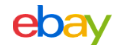


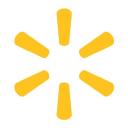












Rachel C –
Working from home using VOIP phone. Much better than running a 60′ ethernet cable to my modem! Easy connection. Works great.
Amazon Customer –
Nice to be able to rearrange space around the router. This is especially true when changes necessitate the movement of either the router or phone hub. Best of all, it works well, was easy to get set up and does what you need it to do.
Phantom Cat –
We just switched over to a new phone system using Polycom desk phones and having this wireless option is going to work well for us. Currently, we’re only testing with this module and it’s been mostly reliable. Voice quality has been good. Easy to install… We have had to restart the phone a few times when it lost connection to Wi-Fi, but that’s infrequent enough to not be an issue so far.
We will be using these a couple months from now with employees working out of home offices where wired network isn’t an option.
Md Mortuza –
Tried connecting according to the instructions on the box which didn’t work. It took me a while messing with that and I realized it was much simpler than the box said, just plug it into your poly device and on the device go to settings, wifi, enable wifi and connect to your wifi network. Once connected I rebooted my phone and it was up and running!
Jack –
It worked for the phone located remotely. Not a great signal, but enough to make phone calls.
Phantom Cat –
I’ve owned the Obi202 for years now but the cat 5 connection was messing with my xfinity router’s wifi connection. This was easy to connect and works flawlessly. I recommend this product.
Macey webster –
Doing the job
Cheng Xiong –
Read carefully,
It works. You may have to update phones firmware. I was using polycom vvx501. You can do firmware updates by
1 connecting to phone’s ip address from your computer browser.
Or
2. Setting up in the phone to reach out to polycom.
1st way is much better.
NOTE: Pluging this into a USB port of a computer will not help. It’s not a USB dive or a part that can be updated. It may not even blink blue . That does not mean it’s bad blur light turns on when properly connected to a phone USB port and wife ID setup .
This device is made to be attached to a phone , phone will detect it. I will scan the wifi networks and just give the wifi password. Very simple setup. You will have problems if you don’t know how to deal with the phone menus.
Hope this helps.
Hassan –
This works in making your polyphone connect to wifi. It took me sometime but it works. Here’s what you need to do. If you are using a Voip phone for the first time. Connect and activate your phone by an ethernet cable and make sure you are able to make phone calls over the ethernet connection. Once phone is working perfectly with ethernet cable, unplug the ethernet cable. Plug the ploycom usb on the back of the phone. Go to settings, turn on wifi, the phone will ask to be rebooted, select yes. Wait for the phone to restart and then when it initializes it will say able to connect to wifi. Then select which wifi you want to connect and it’s done. No need of ethernet cable anymore.
John –
For a smaller office where people have to wear many hats and move around, having a desk phone that just requires power to operate is great! Call quality is perfect and the setup is really simple. You may ask, why not use a cell phone and just forward your calls to that? We’ll this way I don’t lose caller ID and I get to leverage all the features of my phone system. Totally worth it!
E J M –
I wish I got this adapter when I purchase my OBI202. I’ve followed the instructions given by the OBI website and other customer reviews here, but nothing work. So I go a different way.
1: Make sure your OBI box is connected to the internet with an ethernet cord to your network.
2: Use the phone you have connected to the OBI box and dial ***1 to listen to the IP address given to you.
3: On a computer or device connected to your network, go to the IP address you got from step 2 and login to your OBI webpage. The default username and password to login is admin. If you changed your login password then you should go to obitalk.com and login to your account to retrieve the password you set up for the device you are trying to connect to. If you cannot get into the webpage then dial***0 and enter option 30 followed by the pound sign. Press 1 to change the value and press 1 followed by the pound sign to enable. Press 1 again to confirm and save.
4: Select OBIWiFi and choose the scan WiFi option. The box will then scan for available WiFi connections. You will then have to follow the instructions given to you after selecting your Wi-Fi.
If you follow the above steps correctly then I believe you will be able to get it connected right away. There is no need to contact support if you do follow the steps above. This adapter help me remove an extra cord out of the way.
Mina –
I got a poly phone from Telus but the phone can’t be used as wireless. The tech guy suggested the purchase of this USB adopter. the reception is amazing even my internet is on the ground floor and I work in the basement. No issue
Derrick –
Using the WiFi dongle I was able to place my VOIP phones in locations that would have been restrictive to run ethernet cabling typically used for the connection. Very pleased with the performance of these dongles. Quality and performance are right on par with a wired connection. These are game changers for typically wired phones.