SAMSUNG SSD 860 EVO 1TB SATA III (MZ-76E1T0B/AM)

$79.95
SAMSUNG SSD 860 EVO 1TB SATA III (MZ-76E1T0B/AM) Price comparison
SAMSUNG SSD 860 EVO 1TB SATA III (MZ-76E1T0B/AM) Price History
Price History for Samsung SSD 860 EVO 1TB 2.5 Inch SATA III Internal SSD (MZ-76E1T0B/AM)
Statistics
| Current Price | $79.95 | January 7, 2025 |
| Highest Price | $149.99 | October 18, 2024 |
| Lowest Price | $79.95 | November 14, 2024 |
Last price changes
| $79.95 | November 14, 2024 |
| $149.99 | October 18, 2024 |
SAMSUNG SSD 860 EVO 1TB SATA III (MZ-76E1T0B/AM) Description
- Innovative V-Nand Technology: Powered by Samsung V-Nand Technology, the 860 Evo SSD offers optimized performance for everyday computing as well as rendering large-sized 4K videos and 3D data used by the latest applications
- Continuity tester/Wire tracer
- Secure encryption: Protect data by selecting security options, including Aes 256-bit hardware-based encryption compliant with Tcg Opal and Ieee 1667
- Warranty and compatibility: 5-year limited warranty; Windows 8/Windows 7/Windows Server 2003 (32 bit and 64 bit), Vista (SP1 and above), XP (SP2 and above), MAC OSX and Linux
- Included contents: 2.5 inches (7 millimeter) SATA 3 (6 GB/S) SSD & user manual (All other cables, screws, brackets not included); Reliability (MTBF): 1.5 Million Hours Reliability (MTBF)
- This product doesn’t utilize SD cards and SD cards don’t typically interact with hard drives.
SAMSUNG SSD 860 EVO 1TB SATA III (MZ-76E1T0B/AM) Specification
Specification: SAMSUNG SSD 860 EVO 1TB SATA III (MZ-76E1T0B/AM)
|
SAMSUNG SSD 860 EVO 1TB SATA III (MZ-76E1T0B/AM) Reviews (7)
7 reviews for SAMSUNG SSD 860 EVO 1TB SATA III (MZ-76E1T0B/AM)
Only logged in customers who have purchased this product may leave a review.








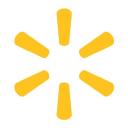










Raghul Hitman –
Excellent all-around SSD for your average consumer.
It has a very large endurance rating in terms of terabytes written. The 1TB version is rated for 600 terabytes written over it’s lifetime. If you write 50 gigabytes per day you would take 32 years to reach the 600 terabyte write rating. An average consumer will not be writing 50 gb per day. Normal operating system activities will use at least half a gigabyte per day, sometimes as much as 5 gb per day.
Your OS is constantly writing stuff to the disc as you’re doing stuff. If you’re someone who downloads a lot of movies/tv shows or programs then you might see up to 20 to 30 gb per day of writes. The point though is even if you’re downloading/installing tonnes of programs or videos constantly you’d really struggle to reach 600 terabytes written before a conventional hard drive would be expected to fail due to a failure in it’s moving parts. So unless you plan on using this for a server application where you can expect to be writing more than 0.5 to 1 terabyte e per day this drive will be more than enough.
The drive itself pretty much saturates the SATA III connection, which has a maximum bandwidth of 600 megabytes per second. Sequential read speeds are over 500 megabytes per second for pretty much all file sizes/queue depth’s. Sequential write speeds for small files will be over 500 megabytes per second typically. This SSD has a ‘turbowrite cache’, which is a higher speed SLC flash memory.
I couldn’t pin down how large the cache is on the 860 EVO 1TB; but I believe it’s about 60gb. For the first 60 gigabytes of writing the drive will use the SLC cache and write speeds will be higher than they would otherwise be. When that cache runs out the drive switches to using it’s normal TLC flash memory, which is a slower but cheaper type of memory (it’s what makes up the drives storage capacity). Here’s where things get complicated though. For larger drives like the 1TB model the larger number of flash modules in the drive means that the drive can write to more modules at once, and hence it’s write speeds are faster. As a result you don’t see a performance reduction when you switch from the SLC cache to the main TLC memory in terms of write speed when we’re talking about the 1TB versions or larger. For the 500 gigabyte version or the 250 gigabyte version however we do see a significant write speed reduction when the turbowrite SLC cache runs out.
In practice this means that the 1TB model can sustain about 450 megabytes per second of write speed no matter how big the file you’re writing is. The 500gb model however starts at 450 megabytes per second but after it’s written about 60 gigabytes (size of the SLC cache) the write speeds go down significantly. They drop to about 270 megabytes per second. To be fair most people won’t need to write more than 60 gigabytes at once, but it’s still a drawback of the smaller sizes.
I should also mention that the 860 EVO for the 1TB model has 1 gigabyte of DDR4 RAM which the controller uses to decrease access times by keeping a map of where the data is being stored. This is part of the wear leveling algorithms to ensure that no flash cells degrade faster than the others.
Chris –
Excellent product, fast startup and silent running
Raghul Hitman –
I rated 5 stars. This shows I am satisfied with the product. However I like to write few things here being an Video editor and Designer.
Before 2 years i purchased Dell Inspiron 15 5000 series laptop with Intel(R) Core(TM) i5-7200U CPU @ 2.50GHz 2.70 GHz 8gb ram. After an year I added another 8gb ram. Things helped a little while working with premiere pro or photoshop. Still lightroom took massive 30 or 40 seconds to load. Also Premiere got hanged for 3-5 seconds many times during color grading (not crash). Also crashed many times while working on text layers. Now after 2.5 hard years I just replaced inbuilt 2 TB HDD with this newly bought 1TB Samsung 860 EVO. Now let me write the differences happened.
Pros:
Boot time just 5 -8 seconds. Installed 2021 version of Lightroom, Photoshop, Premiere Pro, Blender 3D, After effects, etc., Lightroom opens so quickly now which is a masiive surprise. Premiere pro no hang at all. However windows crashed 3 times which i assume as software issue. Photoshop 2021 also comfortable to open and work when premiere pro is rendering a HD video file. File transfer speed inside different drives is 100-150mbps normally (practially 100-150 not 300-400mbps). After this SSD purchase honestly I admit my tensions were reduced so much while working on video editing. with 10K investment, I would say this is also a Health Investment for me (lol) as I am free now of from unwanted tensions.
Cons:
Cons is really not a cons at all. Just want to remind some facts and say don’t over expect everything on this SSD alone. Recently i transfered 8 tb of files from different external hard disks. Some i copied to system and moved. Others were USB 3.0 to USB 2.0 and 1 significantly 128gb SSD. Here comes my point. SSD to SSD means it must be top speed. Right?
I copied 30 gb from system to 128 gb sandisk SSD. for this I used Sata to USB 2.0 cable as thats what I had. The average transfer speed was just 37 mbps. Though I still take the blame on USB 2.0 cable, things like this happens. Some peoples just blame their PC SSD blindly. USB cable and USB port also matters.
So for this reason, I always copy my video files to system SSD itself. 1 TB is very limited for guys who work multiple projects at same time. But considering the amount we spend on this SSD and how much it helps alone matters here.
for me its very fine to work 2 wedding projects at the same time. Everything is so cool with this SSD purchase.
MS Langenfeld –
Es ist meine zweite SSD 860 EVO 1 TB 2,5”, mit der ich zur vollsten Zufriedenheit arbeite: zuverlässig, schnell, fehlerfrei. Ein gutes Preus-Leustungsverhältnis!
Trevor K Smith –
I recently upgraded my computer’s storage with the Samsung SSD 860 EVO 4TB 2.5 Inch SATA III Internal SSD (MZ-76E4T0B/AM), and I couldn’t be happier with the performance and reliability it offers. As someone who deals with large files daily, this SSD has been a game-changer for my workflow.
**Blazing Fast Speed**
The read and write speeds on this SSD are remarkable. I noticed an immediate improvement in my system’s boot time and the speed at which applications load. Large file transfers, which used to take minutes, now complete in a matter of seconds. This SSD truly lives up to Samsung’s reputation for speed and efficiency.
**Generous Storage Capacity**
With 4TB of storage, I no longer worry about running out of space. This is perfect for anyone with a vast collection of photos, videos, and other large files. The capacity allows me to store everything I need with room to spare for future needs. It’s a great solution for both personal and professional use.
**Easy Installation**
Installing the Samsung 860 EVO was straightforward. It fits perfectly into the 2.5-inch drive bay in my desktop, and the included software made cloning my old drive a breeze. Even if you’re not particularly tech-savvy, you’ll find the process simple and quick.
**Reliability and Endurance**
One of the standout features of this SSD is its reliability. Samsung has a strong track record in the SSD market, and this model is no exception. With advanced data protection and impressive endurance ratings, I feel confident that my data is safe and the drive will last for years to come.
**Value for Money**
While the price might seem steep at first glance, the performance and storage capacity justify the investment. Compared to other SSDs in the market, the Samsung 860 EVO offers excellent value for the features it provides.
**Final Thoughts**
Overall, the Samsung SSD 860 EVO 4TB is an exceptional product that delivers on all fronts. Whether you’re looking to speed up your system, need ample storage space, or want a reliable drive for your data, this SSD is a fantastic choice. I highly recommend it to anyone in need of a high-performance, high-capacity internal SSD.
Xenos –
I bought this drive for my older neighbours’ old laptop. I help them with all their computer needs and recently had upgraded the memory of their slow old Inspiron N7110 laptop giving it new life. At the time I thought of replacing the laptop hard drive with an SSD to make it faster but I didn’t because I would have to dismantle the whole thing in order to get to the hard drive something that I didn’t want to risk doing. Well, recently my neighbour accidentally dropped the laptop on the floor and in doing that damaged some sectors on the hard drive. Both Windows 10 and the Dell BIOS started warning of an imminent hard drive failure. My neighbours wanted to get a new laptop to replace the old one and asked me for my advice. I suggested that we try the cheaper route first and get a replacement drive for the laptop rather than spend the money for a new laptop. After all if other issues surfaced with the old laptop due to the fall after replacing the drive, they could buy a new laptop then and we could turn the new drive into an external drive so that it wasn’t wasted.
So I ordered this Samsung SSD on Amazon for them and it was received the very next day through Prime. I put the SSD in a USB case I have turning it temporarily into an external drive and used the Samsung mirroring software I downloaded from the Samsung website to mirror the old drive onto the new SSD. After that I dismantled the laptop in order to get to the old hard drive, removed it and replaced it with the new SSD. Then I put everything back together and powered the laptop. I knew that it would make Windows run faster but the speed in which Windows loaded surprised even me. The laptop is now like a brand new laptop, only for the cost of this SSD. My friends next door, are thrilled.
I should add that I chose this particular SSD versus other brands because I have two of the same already in two of my computers and so far they have been quite reliable and fast. Plus it was on sale, saving my retiree neighbours some extra money. I don’t charge them for my work by the way 🙂
John II –
I have an older ASUS laptop that was given to me by someone who purchased a new HP. This unit had only 4GB RAM and a 500GB spinning-hard-drive. So I upgraded RAM to 8GB and bought this Samsung 860 EVO 500GB SSD to replace the old spinning-drive.
This SSD arrived and I needed to buy a $7 USB-to-SATA III cable here on Amazon so I could clone the old hard drive to it. There is a lot of chatter on here about people wondering about the best ways to clone existing drives onto these SSD devices. In my case, I decided the simplest thing to do was to use something I could boot from a USB, so it wouldn’t matter what operating system was on the old drive I could clone anything.
So I downloaded Tuxboot and Clonezilla and ran it to install onto a USB. Super-simple process and I was ready to roll. I then hooked up the SATA end of the cable to the SSD and the other to an open USB port on the laptop, stuck the bootable USB I had just made into another and turned on power. Booted right up to Clonezilla, hit enter through every default, ensured it was using the 500GB spinning-drive for its source and the new 500GB SSD for the target, and within about a minute it was off and running. You are presented with a lot of options. I chose the simplest, device-to-device rather than doing the source-to-image, then image-to-target. Process took around 2.5 hours and then I shut down, removed the old drive from its caddy and replaced it with the SSD, hit the power switch and the system immediately booted right up to where I had left off before I cloned it!
There are a lot of ways you can clone existing drives to these SSD’s. You might even want to just fresh-install your system onto one of these SSD’s and that’s fine. I didn’t want to take the time to do that. But for me, using that $7 cable I bought here on Amazon, with the Samsung EVO 860 SSD I bought here on Amazon, and free Clonezilla install-to-USB I was able to effortlessly clone the old drive to the SSD and boot right up with it without any issues whatsoever. I had zero issues.
A few benefits from having gone through this:
1. I now know how to clone a laptop drive to an external drive
2. No more motor to spin a drive, so no more extra draw on the laptop’s battery to keep one running
3. No more heat from a drive motor that’s constantly running
4. Excellent performance and speed with this Samsung
To benchmark it for you, the laptop originally took just over two minutes to boot up. After upgrading its memory from 4GB to 8GB boot time dropped a bit, to 1.5 minutes. But after replacing the hard-drive with this SSD boot time is now 30-32 seconds, from hitting the power-switch to login. And everything else on the system is much, much faster without the extra seek times and slowness of that old spinning drive.
Time will tell but so far this Samsung is functioning great, was easy to clone to, Clonezilla recognized it right away (as did Tuxboot), and it booted in my system the first time after the cloning was done. And this thing is just super-fast. Plus it’s a Samsung EVO. From all I’ve heard and read, these are pretty reliable devices with a reliability of something like 1.5 MILLION hours. That’s 62,500 days or about 171 years! Try getting that kind of reliability from a spinning hard-drive!
Bottom line is these are known to be great devices. There are duds out there but by-and-large it’s hard to beat a Samsung EVO device for its price-point, reliability, and performance. That’s why I spent the extra $$ rather than going to a cheaper, edge-brand type SSD. I have both old and new equipment and my older stuff recognized and worked with it just fine and so far it’s a screamer. I highly recommend.