Western Digital 2TB 3D NAND Internal SSD WDS200T2B0A
Set Lowest Price Alert
×
Notify me, when price drops
Set Alert for Product: Western Digital 2TB WD Blue 3D NAND Internal PC SSD - SATA III 6 Gb/s, 2.5"/7mm, Up to 560 MB/s - WDS200T2B0A, Solid State Hard Drive - $237.00
Last Amazon price update was: January 9, 2025 19:16
×
Product prices and availability are accurate as of the date/time indicated and are subject to change. Any price and availability information displayed on Amazon.com (Amazon.in, Amazon.co.uk, Amazon.de, etc) at the time of purchase will apply to the purchase of this product.

Western Digital 2TB 3D NAND Internal SSD WDS200T2B0A
Original price was: $379.99.$237.00Current price is: $237.00.
Western Digital 2TB 3D NAND Internal SSD WDS200T2B0A Price comparison
Western Digital 2TB 3D NAND Internal SSD WDS200T2B0A Price History
Price History for Western Digital 2TB WD Blue 3D NAND Internal PC SSD - SATA III 6 Gb/s, 2.5"/7mm, Up to 560 MB/s -...
Statistics
| Current Price | $237.00 | January 9, 2025 |
| Highest Price | $237.00 | October 17, 2024 |
| Lowest Price | $237.00 | October 17, 2024 |
Since October 17, 2024
Last price changes
| $237.00 | October 17, 2024 |
Western Digital 2TB 3D NAND Internal SSD WDS200T2B0A Description
- Compatible devices: Desktop.Computer Platform:PC.Specific uses: Business, personal
Western Digital 2TB 3D NAND Internal SSD WDS200T2B0A Specification
Specification: Western Digital 2TB 3D NAND Internal SSD WDS200T2B0A
|
Western Digital 2TB 3D NAND Internal SSD WDS200T2B0A Reviews (9)
9 reviews for Western Digital 2TB 3D NAND Internal SSD WDS200T2B0A
Show all
Most Helpful
Highest Rating
Lowest Rating
Only logged in customers who have purchased this product may leave a review.




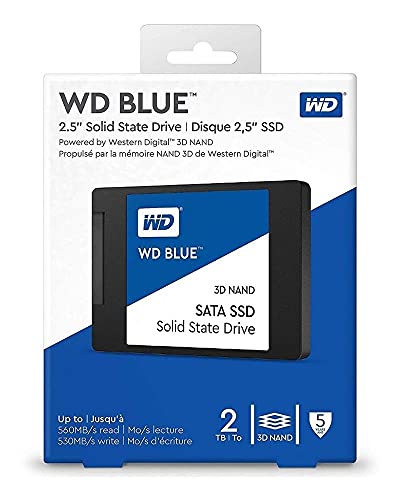









Ricardo –
Compre Western Digital WD Blue 2TB 3D NAND 2.5″ SATA (por 199€, en oferta por Black Friday ) para sustituir el segundo disco “D” de 1TB de mi Ordenador Asus G551JX (el disco “C” de arranque del ordenador es un SDD de 120 GB, el cual lo he dejado) .
La clonación del disco con el programa Acronis fue muy facil.
La instalacion fue muy rapida media hora, + el tiempo de clonacion (2h), y singun problema serio.
Solamete al reiniciar el ordenador no encontraba muchos progarmas y archivos, pues la letra del disco se habia cambiado a “E”, la tuve que cambiar con el Adminstristrador de Discos de Windows y reinicar el ordenador y Todo solucionado.
MediCk-Up –
Affidabilità e velocita
Gray Squirrel –
I run Linux and not everything performs as well as Western Digital.
Excellent price and quick delivery.
Mert Miller –
Fit conversion bracket perfectly. Had another computer I hooked it up to for Initializing went MBR since it was 2 TB. Bigger probably go GPT. Quick format and created 1 large partition with no drive number, just volume name. Knew I was going to transfer OS from a HDD after install and it rewrites partitions anyway. Easus ToDo Backup is my tool of choice. Easy downloadable management software called “Desktop” installed right away. Transferred OS and set several options in Desktop and away we go!! By the way, most reputable SSD manufacturers have a software dedicated to that SSD. I don’t let any other programs mess with the several SSD’s I have on the network, even Windows stuff. Just the dedicated program from the maker. Don’t “defrag” an SSD! Maker’s software has “trim” function you run every couple days. Also no need to long format on ANY SSD. Quick does fine and saves some life. Works great and has start-up programs loaded and working before I can type in my password! WD been around a LONG time, I’ve have hundreds of HDD’s over the years..first SSD from them. Seems to be GREAT little drive!!
Stephen J. –
I’ve now had this WD SATA SSD as my main OS for several years & it is going strong (as it should, being WD with a very good warranty). Fit for purpose. I would definitely buy another should the need arise.
R Mac –
My 6-year old HP Pavilion laptop with a Core i7 – 7th Gen – was a race horse when I purchased it – it came with a 1TB mechanical drive. Recently it’s been slowing down to a crawl, and taking multiple reboots to start up (especially after those monthly Windows updates), and just plain old bogging down and freezing when I’ve been making it think too much or gobble too many web pages at one time — despite all my best efforts to keep it defrag’ed and CCclean’ed, etc – but it’s probably my fault because I eventually filled the hard drive to 87% capacity with my “student study notes” WORD document files and .pdf’s and video files (not apps or programs).
I needed more capacity and more speed. That’s why I purchased this WG Blue 2TB SSD. My friend who is a computer tech, told me THIS particular model WD Blue SA510 WDS200T2B0A SSD drive is the one he recommends.
WD customers get free use of Acronis True Image for cloning. I’m a tech level “barely novice”, but I’m able to follow instructions and to take educated guesses when I reach a fork in the road with no instructions about which way to go. WD’s website has a page “Steps to Clone an Operating System Drive with Acronis True Image for Western Digital”. I printed it out and studied it, and I watched a few YouTube videos showing me how to open the laptop and replace the hard drive — one of the videos showed how to use Acronis for WD — and then I started following the steps of the process.
The Acronis True Image cloning instructions are not nearly as complete as I would have liked — maybe not updated, and some of the “next step/next screen view” that actually happened, were not as the instruction said would happen — so I had to make some guesses during the 11-page, step-by-step process — I wouldn’t rate those cloning INSTRUCTIONS as 5 stars, maybe only 3 at best — but I got lucky, because I finally ended up at the actual cloning process — and from there, it only took 2-1/2 hours to complete the cloning, and then when I restarted (JAN 20, 2024), my laptop is lightning fast again and has been running great, and I’m VERY HAPPY. Now I’ll just have to wait and see how reliable the new drive is. I’ll update this review if anything changes; so if it’s not updated, then all is well.
Customer Man –
Easy to install, pretty noticeable difference compared to the HDD and an affordable price.
Bought a few of these SSD’s now and havent been disappointed once.
Jorge –
Atende ao solicitado !
Michael Steine –
Replaced a 2013 HP Envy C: HDD with a WD Blue SSD. Result was amazing: start, shutdown, application startup and general operation are very much faster perhaps up to 3X faster. It is truly amazing. BUT, cloning took three frustrating days to sort out and online searches for cloning tips were unhelpful.
After much trial and error, this is the easiest, safest, and least costly way to clone a C: HDD to an SSD:
1) Buy a SSD the same size as the HDD to be cloned. (Other sizes are possible but too much trouble to clone.)
2) Get 2 USB 3.0 (2.0 works too) to SATA adapters. One must has a 12v pwr supply for the HDD. (The SSD is powered through USB.)
3) Use a separate PC (I used a laptop) from the clone source. VERY IMPORTANT KEY TO SUCCESS!
4) Load the free SSD vendor cloning SW (Acronis True Image for WD Edition for a Western Digital SSD.)
5) With the separate PC up and running, connect the target (SSD) and source (HDD) using the USB adapters
6) Run DISKMGMT.msc to activate the target SSD. Do not partition it or assign it a drive letter.
7) Backup the source HDD using the Acronis backup tool. (Just in case.)
8) Run the cloning software and follow the cloning instructions to pick the target and source drives and then start cloning. This will take quite a while, be patient.
9) Wait for cloning to complete (an hour or more – go have lunch).
10) Remove the USB adapter cables from separate PC. Under no circumstances restart separate PC with source or target drive attached, it my corrupt all of the drives including the separate PC’s C: drive.
11) Physically install the now cloned SSD into the source PC. Your will need a 2.5 to 3.5 adapter.
12) Keep the old source HDD until you are sure the new target SSD and your source PC get along then properly dispose of it.
That’s it! Depending on drive sizes and separate PC speed this should take no more than 2 to 4 hours with no hassle or frustration and the results are truly amazing.